To open the Drawing Preferences page,
click the ![]() button on a Command Toolbar and
select the Drawing tab.
button on a Command Toolbar and
select the Drawing tab.
Drawing Preferences (Marking)
The Drawing Preferences page configures the way markers are drawn on images. This page is part of the Marking Preferences dialog which is used by various drawing commands. This is a generic dialog. The title and set of enabled controls that appear on the page depend upon the parent procedure.
To open the Drawing Preferences page,
click the ![]() button on a Command Toolbar and
select the Drawing tab.
button on a Command Toolbar and
select the Drawing tab.
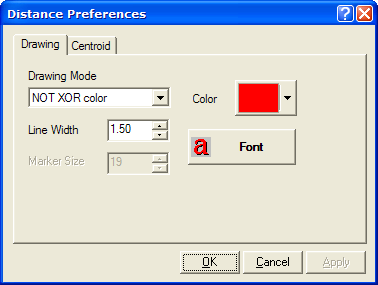
|
Drawing Mode |
Controls how the drawn shape interacts with the image behind it. The various XOR options can be particularly useful. Understanding these options requires advanced understanding of raster graphics, but all possible drawing options are provided so that one can be found that makes the shape visible against the image. |
|
Line Width |
For tools that draw a line shape, this field specifies the thickness of the line used for drawing the shape. |
|
Marker Size |
For some tools, the shape is a marker rather than a line. In such cases, this option specifies the marker size in screen pixels. |
|
Color |
Allows selection of a color for drawing the marker. You can choose from 40 standard colors or create a custom color. |
|
Font |
Configures the font size, color, thickness, and other properties used for drawing a label for the marker. |
Items on this page specify how the shape is drawn. Select the drawing mode, color, and line width as needed to keep the marker visible against the image or to differentiate it from other types of markers that may be drawn on the image. In particular, the Drawing Mode list box offers a variety of ways the marker can interact with the image pixels to change its degree of visibility. Using the combinations offered here, it is almost certain that a good combination can be found that will render a marker visible in front of any image.
Marking Preferences Dialog, Centroid Preferences Page, Command Toolbars