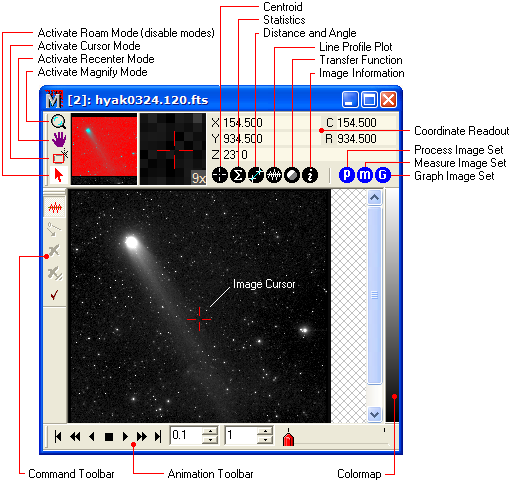
Image Windows
An Image Window is the type of Mira view window used to display 2 dimensional images. The image window has different forms, depending upon which toolbars are open.
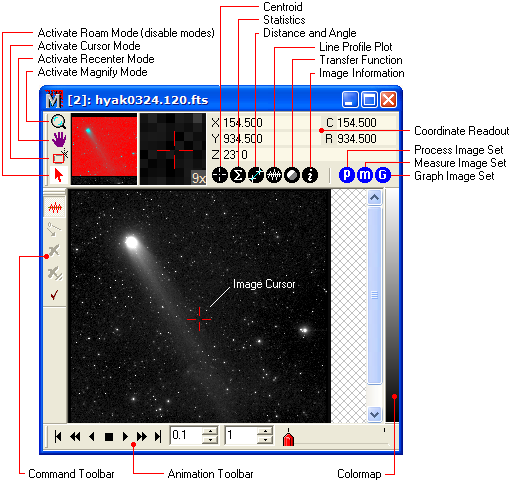
The largest component of the Image Window is the Image Toolbar that appears between the window caption and the displayed image. This toolbar puts many image controls and image information near at hand without requiring you to shift your visual focus far from the Image. The Image Toolbar and Animation Toolbar can also be hidden or disabled as the default state for new Image Windows. The Command Toolbar is shown for Line Profile plotting; various toolbars may be enabled or there may be no toolbar at all. The Colormap is always present to show the mapping of image brightness into the current palette.
Accelerators in the table below execute commands when an Image Window has focus.
Image Accelerators
|
Ctrl+A |
Opens the Image Preferences page of the Mira preferences dialog. |
|
Ctrl+Shift+C |
Copies the marker set (apertures, lines, etc.) from the image to the Windows clipboard. |
|
Ctrl+D |
Switches between Roam mode and Cursor command mode. This command switches from any mode into Cursor mode, or from Cursor mode to Roam mode. |
|
Ctrl+I |
Executes the Image Set Properties command for examining or reordering the image set. |
|
Ctrl+N |
Executes the New command, which displays the New Document dialog. |
|
Ctrl+O |
Executes the File > Open command, which displays the Open dialog. |
|
Ctrl+P |
Prints the image. |
|
Ctrl+R |
Opens the Mira Preferences dialog. Here you can set global preferences for working with images and plots, as well as other aspects of the user interface. |
|
Ctrl+S |
Executes the File > Save command. |
|
Ctrl+T |
Opens the Transfer Function Properties dialog. |
|
Ctrl+Shift+V |
Pastes the marker set from the Window clipboard into the window. |
|
Ctrl+W |
Copies the window interior as a bitmap from the screen to the Windows clipboard. |
|
Ctrl+Z |
Executes the Undo command for the image or image set, as controlled by the Process Image Set flag. |
|
|
|
Several additional keystrokes that are not command accelerators are recognized by image windows. These require the window to have the keyboard focus.
|
Miscellaneous Keystrokes |
|
|
[Shift] + Mouse click |
Moves the image cursor to the target point, regardless of the current command mode. |
|
[Tab] |
Advances the current image to the next member of the image set. Use [Shift] + [Tab] to move to the previous member of the image set. |
|
Arrow Keys |
Move the image cursor precisely on the image, regardless of the current command mode. |
Printing Images, Image Cursor, Image Palettes, Transfer Functions, Image Toolbar, Image Sets, Image Coordinates, Image Preferences