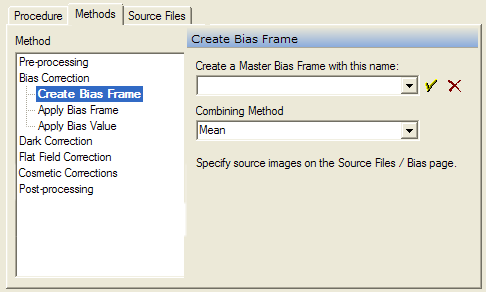
Methods tab (Image Calibration)
The Methods Page describes how to do each of the methods selected on the Procedure page. Each method has a set of references that must be set using this page. Each method of interest is selected from the tree control. When a method is selected, its preferences appear on the right side of the page.
To open this page, execute the Calibrate Images command and select the Methods tab.
Below is shown a typical Method. In this case, the Apply Bias Frame method is selected. To configure the method for use, its preferences must be set as needed. The preferences for all methods are saved and restored by the Profile control on the main Image Calibration dialog. You can change them as needed, but then be sure to update the Profile. Some method pages like that shown below have their own Profile setting, in this case for the blemish mask. The name of this profile is saved as a member of the main profile.
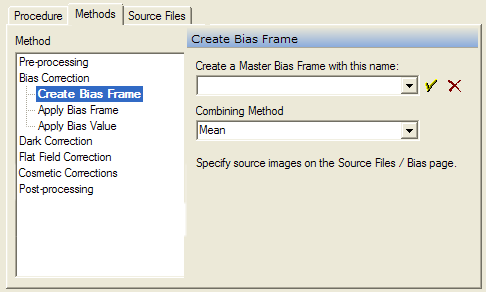
The methods in the table below are available in Mira AP. Some of these methods apply to all image types whereas others apply only to specific image types such as the data frames you are calibrating.
|
Image Calibration Methods |
|
|
Changes the file extension of a list of files. For example, you may want to change the file names from *.fits to *.fts. |
|
|
Modifies the headers of the Data Images: Add new keywords, Change keywords values, orRename keywords. For example, you might need to rename the nonstandard keyword "EXPOSURE" to the standard keyword "EXPTIME". |
|
|
Creates a master bias frame using source files described on the Source Files > Bias page. The bias source files are combined using one of the specified methods. |
|
|
Applies a master bias frame. The bias may be displayed, in a named file, or the result of the Create Bias Frame method. |
|
|
Applies a bias value. The value may be a number or it may be taken from the header of each Process Image. |
|
|
Creates a master dark frame using source files described on the Source Files > Dark page. The dark source files are combined using one of the specified methods. You can select dark frames exceeding a minimum exposure time. |
|
|
Applies a master dark frame. The dark may be displayed, in a named file, or selected from among a library of darks having different integration times. The dark(s) can also be taken from the result of the Create Dark Frame method. |
|
|
Creates a master flat frame using source files described on the Source Files > Flat page. The flat source files are combined using one of the specified methods. You can select flat frames exceeding a minimum signal level. |
|
|
Applies a master flat frame to the Data Images. The flat may be displayed, in a named file, or selected from a library of flat field frames using different filters. The flat(s) can also be taken from the result of the Create Flat Frame method. |
|
|
Creates a Pixel Mask by identifying pixels above or below a threshold luminance. |
|
|
Applies the Pixel Mask named in the Profile control. This may be the result of the Create Pixel Mask method. You can also create and edit the mask entries from this page. |
|
|
Applies the Blemish Mask named in the Profile control. You can create and edit blemish masks from this page. |
|
|
Trims the output images to a finished size. This is basically a Cropping command. |
|
|
Changes the final data type of the output image. This applies only to data frames, not to calibration images that are created. |
|