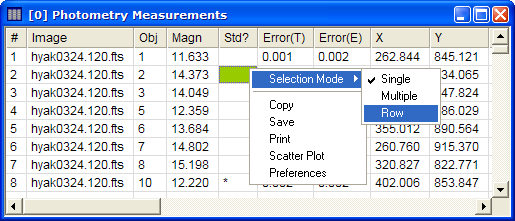
Report Context Menu
The Report Context menu displays commonly used commands for working with the table in a Report Window. The commands in this menu are duplicated in the pull-down menus for report windows.
To open the Report Context Menu, right click the mouse inside the Report Window.
The window below shows the Report Context Menu opened for the Photometry Measurements Report Window. From the Context Menu, the Selection Mode pop-up menu is opened. The check mark shows that Single selection mode is currently active (see Selecting Cells in a Report Table).
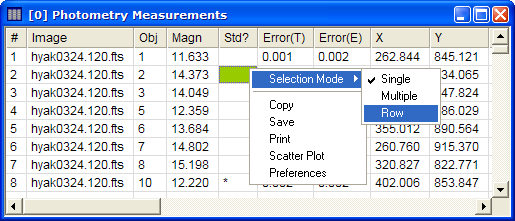
Commands in the Report Context Menu
|
Selection Mode |
Sets the mode for selecting cells in the table. |
|
Save |
Saves the table data to a file. If Selection Mode is set to Multiple or Row, then only the selected cells are saved. Otherwise the entire table is saved. |
|
Copy |
Copies the table data to the Windows clipboard. If Selection Mode is set to Multiple or Row, then only the selected cells are copied. |
|
|
Prints the table data. For a large table it may be better to use the Copy or Save command and then use another application such as Microsoft Word to use more elaborate printing capability. |
|
Scatter Plot |
Opens the Scatter Plot dialog. Use this dialog to create a graph of one column of table data against another column of data. |
|
Preferences |
Opens the Report Preferences dialog for this Measurement Report window. |
Report Windows, Measuring Images, Selecting Cells in a Report Table, Making a Scatter Plot of Report Data