![]() Export
Text Image
Export
Text Image
The Export Text Image command saves the image from Mira to a text format (.txt) file. The text file will contain "fields" that are values isolated by white space (spaces, tabs, or new lines). This is the complementary command for the Import Text Image command, and the preferences set the values in the text file.
This command opens from the Save button
drop menu ![]() on the main toolbar.
on the main toolbar.
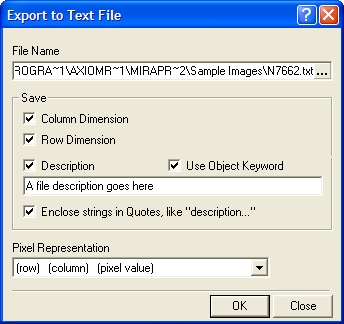
The check boxes in the Save group allow flexibility in which image parameters are saved to the file. For example, you may save the column and row dimensions as fields at the beginning of the text file, or you may not save anything to the file other than the pixel values themselves. The Pixel Representation also offers flexibility in terms of how the pixel values are saved. You may save only the values themselves, or you may save coordinate information, such as column or row position, along with each pixel value.
|
Export Text Image Parameters |
|||||||||||||||||||||||||||||||||||||||||||||||||||||||||||||||||||||||||||||||||||||||||||||||||||||||||||||||||||||||||||||||
|
File Name |
The file that will contain the text format image. Click the [...] button on the right side of the control to choose a file name and target folder. |
||||||||||||||||||||||||||||||||||||||||||||||||||||||||||||||||||||||||||||||||||||||||||||||||||||||||||||||||||||||||||||||
|
Column Dimension |
If checked, the number of columns is saved to the file. |
||||||||||||||||||||||||||||||||||||||||||||||||||||||||||||||||||||||||||||||||||||||||||||||||||||||||||||||||||||||||||||||
|
Row Dimension |
If checked, the number of rows is saved to the file. |
||||||||||||||||||||||||||||||||||||||||||||||||||||||||||||||||||||||||||||||||||||||||||||||||||||||||||||||||||||||||||||||
|
Description |
If checked, a description is saved. There are two forms of description, as specified in the next two parameters: |
||||||||||||||||||||||||||||||||||||||||||||||||||||||||||||||||||||||||||||||||||||||||||||||||||||||||||||||||||||||||||||||
|
(Description text field) |
If the Description box is checked, the contents of this text field are saved to the file. |
||||||||||||||||||||||||||||||||||||||||||||||||||||||||||||||||||||||||||||||||||||||||||||||||||||||||||||||||||||||||||||||
|
Save OBJECT Keyword |
If checked, the contents of the OBJECT keyword in the image header are saved to the text file, and the contents of the Descriptiontext field are ignored. |
||||||||||||||||||||||||||||||||||||||||||||||||||||||||||||||||||||||||||||||||||||||||||||||||||||||||||||||||||||||||||||||
|
Enclose strings in Quotes |
If checked, string value (the description) are written to the text file enclosed by "" characters. |
||||||||||||||||||||||||||||||||||||||||||||||||||||||||||||||||||||||||||||||||||||||||||||||||||||||||||||||||||||||||||||||
|
Pixel Representation |
Specifies the format of the field written to the file. Several options are available. The importing software will need to know how to interpret the file contents based on this description. |
||||||||||||||||||||||||||||||||||||||||||||||||||||||||||||||||||||||||||||||||||||||||||||||||||||||||||||||||||||||||||||||