![]() FITS
Header Pane
FITS
Header Pane
The FITS Header Pane displays the FITS Format image header in a docking pane and permits its contents to be edited. The FITS Header pane may be resized and moved to a different window border or detached from the window entirely. This pane docks along any of the window borders for a horizontal or vertical format. The stick-pin allows you to reduce the pane to a tab which opens and hides from the window border.
Header changes affect only the displayed image. To make the changes permanent in the image file, you must save the image using the File > Save command or an equivalent. For further information about editing, see Editing the FITS Header and Working with FITS Format.
The FITS Header Pane opens from the
Image Window > Edit menu or
using the ![]() button on the Image Tools
Toolbar.
button on the Image Tools
Toolbar.
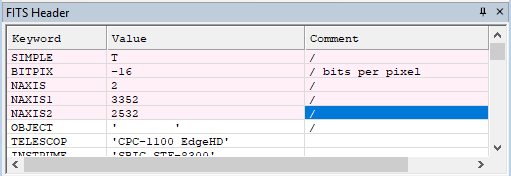
This dialog uses light pink and purple colors for different parts of the FITS header listing. Purple is used in the second column to visually separate the keyword value from the keyword name in column 1 and the keyword comment in column 3. Pink is used in the entire row for keywords that cannot be edited, such as SIMPLE or NAXIS1. The pink keywords may be changed by various Mira functions but may not be manually changed using a Mira header editor.
When opening the image from a FITS file, Mira may scale the data using the FITS values for BSCALE and BZERO and may change BITPIX for the image held in memory. To show the original values from the FITS file, Mira adds four COMMENT keywords at the end of the FITS header. These are visible in the FITS Header Pane and FITS Header Editor. They are stripped from the header when saved to a FITS file. Here are the four keyword lines with typical values:
COMMENT FITS file opened with SIMPLE = T
COMMENT FITS file opened with BITPIX = 16
COMMENT FITS file opened with BZERO = 32768
COMMENT FITS file opened with BSCALE = 1
|
NOTE |
The header grid shows all values left-aligned, as this makes the information easier to discern when scanned vertically. However, FITS format requires numeric keyword values in the FITS file to be right-aligned. All keyword values are saved with the correct alignment when the data are stored to the FITS file. |
Mira Pro x64 User's Guide, Copyright Ⓒ 2023 Mirametrics, Inc. All
Rights Reserved.