To open the Image Information page, click
![]() on the Aperture Photometry toolbar and select
the Info tab. This dialog is resizeable to show more or less
of the image information table.
on the Aperture Photometry toolbar and select
the Info tab. This dialog is resizeable to show more or less
of the image information table.
Image Information (Photometry)
The Image Information page is a member of the Aperture Photometry Properties dialog. This page shows a table containing the instrumental Properties used in the photometric calculations as obtained from the image headers. The table has one row per image listing the image name, camera gain, readout noise, exposure time, and other properties determined from the image header. The table columns can be resized by dragging the vertical separator bars between the column headings.
To open the Image Information page, click
![]() on the Aperture Photometry toolbar and select
the Info tab. This dialog is resizeable to show more or less
of the image information table.
on the Aperture Photometry toolbar and select
the Info tab. This dialog is resizeable to show more or less
of the image information table.
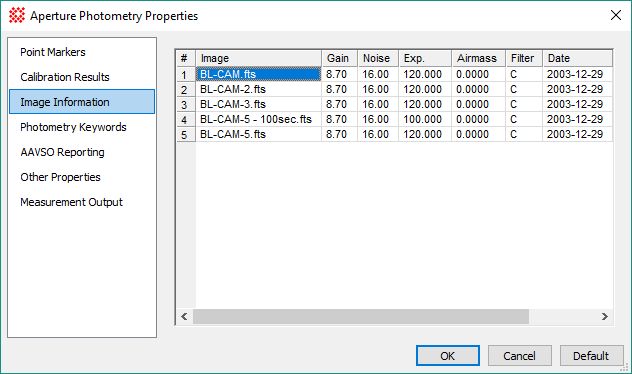
|
Photometry Keyword Properties |
|
|
Image |
The name of the image. |
|
Gain |
The camera gain in units of [electrons per ADU]. This is taken from the GAIN keyword in the image header. |
|
Noise |
The readout noise, or baseline noise in the camera image, measured in [electrons]. This is taken from the RDNOISE keyword in the image header. |
|
Exp. |
The exposure time of the observation, measured in [seconds]. This is taken from the value of the EXPTIME keyword in the image header. |
|
Airmass |
The airmass of the observation, taken from the value of the AIRMASS keyword in the image header. |
|
Filter |
The name of the filter used for the observations. This is taken from the FILTER keyword in the image header. |
|
Date |
The date of the image acquisition, taken from the DATE-OBS keyword in the image header. This is the standard value of the UT date at the beginning of the exposure. |
|
Time |
The time of the image acquisition, taken from the DATE-OBS keyword in the image header. This is the standard value of the UT time at the beginning of the exposure. For old style, pre Y2K FITS headers, this value is taken from the TIME-OBS keyword. |
Changing values in the image information table is simply a matter of clicking on a cell and typing new numbers into the target cell. Additional tools are provided in a pop-up menu that is opened by right-clicking on the table. The menu provides the ability to copy or save data from the table. In addition, if working with an image set, the menu provides tools for copying specific cells to other cells of the table.
|
Note |
The particular commands available in the menu depend upon whether a single image or an image set is being measured and whether a single cell or a range of cells is selected. |
The example below shows how to copy cell contents to other cells of the table. In this example, we wish to copy two items from the first image (top row) to all of the other images. To do this, the table must be in "multi-selection" mode, as indicated by Multi-Selection [on] in the menu (if the table has multi-selection off, click on the Multi-Selection [Off] item to change its state, then right-click to re-open the menu).

Click on the cell(s) in the row you wish to copy.
Drag the mouse to the final cell to highlight a copying range. You may also click on the first cell of the range, then use the standard Windows protocol of holding down the[Shift] key and clicking on the last cell of the range.
Right-click on the table to open the pop-up menu.
In the menu, click the mouse on the Fill... command you wish to use. To copy only the marked cells, use Fill Down orFill Up.
To update the values to the images, click [Apply] on the dialog.
Changed table values are not saved to the permanent image files unless you use one of the standard saving protocols.
Aperture Photometry Properties
Mira Pro x64 User's Guide, Copyright Ⓒ 2023 Mirametrics, Inc. All
Rights Reserved.