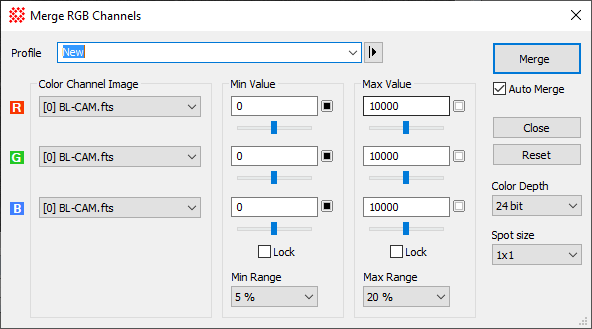
Merge RGB Images
The Merge RGB Images command combines 3 separate images that contain red, green, blue channels to make an RGB color image.
The Merge RGB Images command opens from the Image Window > Process > RGB Images menu when an Image Set is displayed in the top-most window.
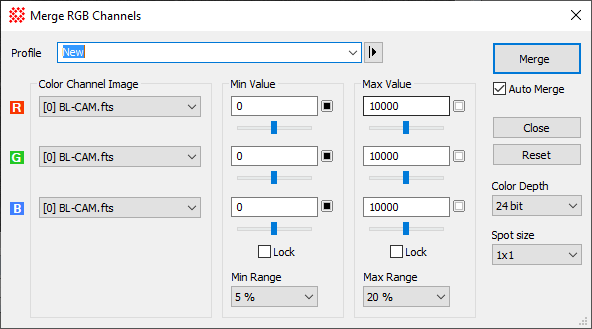
This command uses 3 input images to produce 1 output image, which is the merged RGB image. Using the image selection controls in the dialog, the 3 input images may be selected from the same Image Set in one window or they may be selected from different windows. Each input image must not be an RGB image itself.
The Auto check box enables automatic merging after a parameter change so that you don't have to keep clicking the Merge button. If you want Mira to automatically update the merged image after you change a parameter, Check this item. if the Auto box is not checked, Mira does an update only when you click the [Merge] button.
Oftentimes you will choose new setting that give a poorer result. The [Revert] button recalls the set of values used in the most recent, prior merging and updates the Properties with them. This is an "undo" for the Properties but not for the merged image.
The critical determinant of the brightness, contrast, and color balance is the choice of theMin Value and Max Value levels in the 3 input images. As described below, Mira gives you 3 ways to set these values.
Select the R, G, and B images using the 3 image selection controls.
Set the Min Value and Max Value. [more]
Click [Merge] to combine the channel images. [more]
If the brightness, contrast, or color balance are not what you want, go to step 2. [more]
The Min Value and Max Value Properties control the placement of the "black point" and the "white point" in the intensity values of the input images. When merged into the output RGB image, all pixel values lower than the Min Value are assigned "black" and all pixels above Max Value are assigned "white". These values do not need to be the same for each of the images. Typically they may be different if the images have different background signal or inherently different contrast. The particular values you use affect the overall brightness of the RGB image as well as its contrast and color balance.
Beyond wild guessing, there are 3 ways to choose the Min Value andMax Value Properties:
Use Values from a Prior Session. Mira saves the values from a session and loads them the next time you open the dialog. If you use a standardized procedure for producing RGB Images, this gives you known starting points so you can reproduce the same result each time.
Use Samples from the Images. In this method, you choose pixel values from the R, G, and B images to specify actual values for Min Value andMax Value. This methods works only if the R, G, and B images are in an Image Set in the same window, because it uses the Image Cursor to load a sample of each image at the same location. To do this, you must select theMin Value before the Max Value. Simply move the image cursor onto a region you want to be absolute black in the merged image and click [Load] in the Min Value column. Then move the image cursor onto a region of the images that should be the lowest white value (i.e., the saturation point above which everything is pure white) and click [Load] in the Max Value column. You can adjust these values afterward to change the color balance, brightness or darkness, or the contrast.
Note that this is an interactive procedure and you can tune the Properties after each trial to home in on the best possible result. Simply adjust the Properties and re-Merge the images to get a new result.
When you adjust the Min Value or Max Value, there are times when you want to set the values independently, and there are other times when you want them to change together. To make the entire column of values change when you change one of them, check the Lock check box in the appropriate column.
After merging, you can refine the color using simpler methods than Min Value and Max Value. You can finalize the brightness, contrast, and color balance using the palette stretching using the Palette Pane or the Palette Properties dialog.
Mira Pro x64 User's Guide, Copyright Ⓒ 2023 Mirametrics, Inc. All
Rights Reserved.