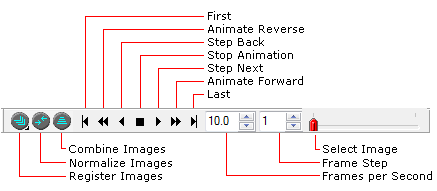
Animation Toolbar
The Animation Toolbar provides controls for switching between members of an Image Set in an Image Window (also see the related Plot Animation Toolbar). This toolbar functions like the playback panel of media player software, with capabilities for forward and backward motion and other operations. The Animation Toolbar is used to animate through the members of the set or to simply change the currently active image (i.e., the visible one on the top of the "stack"). You can change display parameters during image animation—for example to change or adjust the palette, magnify, re-center, or move the mouse cursor to make a point measurement at a given pixel.
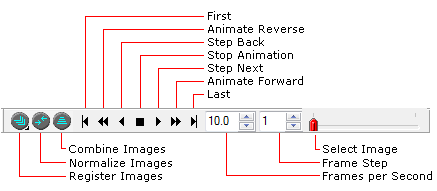
The Animation Toolbar always opens along the bottom border of a window. It is not visible if the window contains only 1 image. The trackbar on the right side uses tick marks to indicate the number or members in the image set—up to a point, after which only every n-th member is indicated. For example, the toolbar shown here indicates an image set containing 5 images.
|
Tip |
You can change the speed or frame step during animation using the up/down arrows. However, if you type values into these fields while animation is running, they will not take effect until the next time you start animation.. |
|
Tip |
You can also step through the Image Set the same way you step between controls in a dialog window:
To use either of these keys, the Image Window must have focus so that it receives the keystrokes. |
The left end of the toolbar shows 3 buttons that operate commands. These commands work only on the multiple images of an image set. The commands register (align) images, normalize them, and combine them into a single image. The left button has a right-click command that opens a menu (see section below).
|
Register Images |
Opens or closes the Image Registration toolbar (see Register Images). This toolbar operates commands for precision image alignment. |
|
Normalize Images |
Normalizes images to equal intensity measured inside the Image Cursor. |
|
Combine Images |
Opens the Combine Images command dialog. |
The Register button on the Animation Toolbar has a right-click command as well as a standard left-click function. The left click command opens or closes the Image Registration Toolbar. The Right click command opens a menu containing Image Alignment commands (see Aligning Images). The right-click capability is indicated by the small mark on the lower right of the button, as shown below.
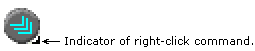
The Image Toolbar is automatically opened when an image set is opened or you append to a single image to create an image set. The toolbar can also be hidden (or shown) using the Show Animation Toolbar command in the Image Context > Preferences menu.
Working with Image Sets, Working with File Lists, Plot Animation Toolbar