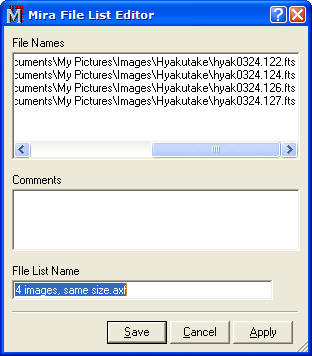
Editing File Lists
You can edit the File List to add or change comments or to give it a new name. Editing is accessed from the Open dialog. To edit an existing File List, use the method described below. Otherwise, if you are creating a new File List from highlighted files, see Creating File Lists.
Open the Open dialog.
Click on the File List to select it (example). (Warning: Be careful not to double click or you will load the File List rather than edit it). You can show only Mira File Lists using the .axf type from the Filters list in the Open dialog.
Marking the File List enables two controls on the Open dialog: Open as Image Set and [File List >>].
Click [File List >>] to open the File List Editor. An example is shown below.
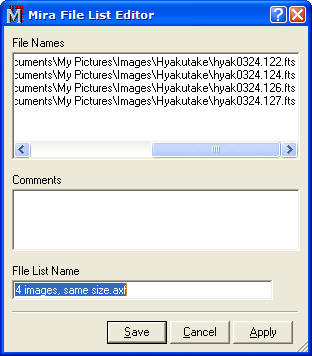
With the File List Editor open, you may add or change the Comments or change the File List Name by typing into their edit fields. You may also type other file names into the File Names field but it is best to have selected them initially when the File List was created. You can also combine files from separate File List to make a larger one. See Merging File Lists.