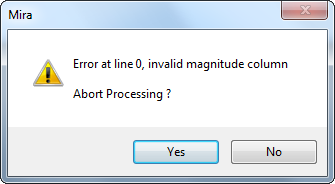This dialog is opened from the ![]() button on the main toolbar or from
the Processing menu.
button on the main toolbar or from
the Processing menu.
Kwee - van Woerden Solver
The Kwee - van Woerden Solver calculates time of minimum brightness from paired (time,magnitude) data using the well-established Kwee - van Woerden algorithm. Data pairs can be typed into the dialog or pasted in from another source, including multi-column data where the time and brightness are 2 of many columns. Various text data formats are supported, including comma separated (CSV), tab separated (TSV), and text with other character separators between the columns. The dialog below shows data from the file "VV UMa data for Kwee van Woerden.csv" pasted-in from the file provided in the Mira Sample Images data folder.
This dialog is opened from the ![]() button on the main toolbar or from
the Processing menu.
button on the main toolbar or from
the Processing menu.
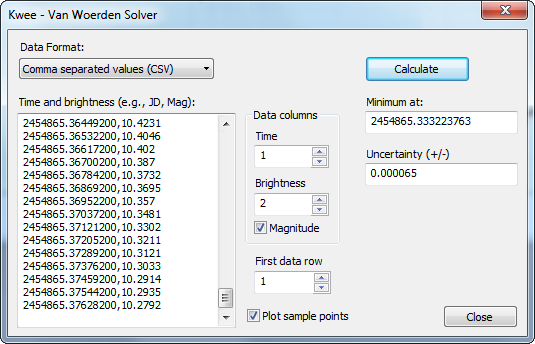
|
Kwee - van Woerden Parameters |
|
|
Data format |
Specifies the type of text format. If "User-specified separators" is selected as shown above, the Space selector appears. This is the case shown in the dialog above. |
|
Time and brightness |
Enter the lines of (time,brightness) data as shown in the dialog above. Often this is Julian Date, Magnitude. |
|
Custom Separators (may not be visible) |
You can enter custom separator characters when the Data Format is set to "User-specified separators". You can select any combination of the separator options (see below): Space uses a space character (spacebar) as a separator. Tab uses the Tab character (tab key) as a separator Other: This text box accepts 1 or more additional characters for use as separators. |
|
Time |
Specifies the column containing the time value, beginning with column 1. Time must be specified in a decimal format rather than HMS or other time format. For example, Julian Date and decimal hours are acceptable formats but something like 12:14:15.4 is not. |
|
Brightness |
Specifies the column containing the brightness value, beginning with column 1. If the brightness is in astronomical Magnitude units, also check the Magnitude box. |
|
Magnitude |
Check this box if the brightness values are in magnitude units. |
|
First data row |
Specifies the first row containing data, beginning with row 1. Use this to skip lines of "header" data that may be in the pasted-in data. |
|
Plot sample points |
Check this box to create a plot of the data with the calculated time of minimum marked. |
|
Minimum at: |
Lists the calculated time of minimum. The units of time are the same as the units of the data. For example, if the time is entered as Julian Date, then the result is listed in units of "days". |
|
Uncertainty |
Lists the calculated 1-sigma uncertainty in the time of minimum. The units are the same as the units of the minimum time (e.g., days, seconds). |
|
Note: |
Before pasting-in text, it is usually necessary to open the text data in a text editor, then select and copy it to the Windows clipboard (e.g., using the File > Copy or Ctrl+C command). |
If the Plot sample points box is checked, the the data in the Sample Data box are displayed in a Plot window as shown below. The calculated time of minimum is indicated by the red line.
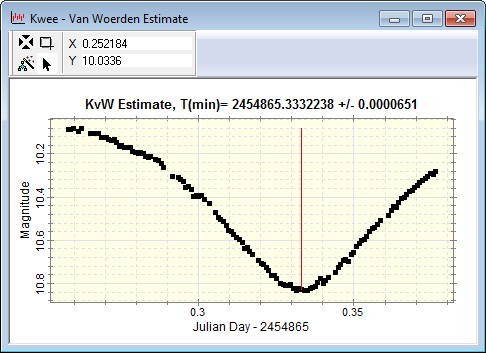
Text-based data can come in many formats and Mira must understand the format in order to turn text data into numeric data used for the calculation. Different formats use different characters, called "separators", to separate the values between columns. Mira provides several options for the data format and for the separator characters. In all cases, Mira considers the new-line character between lines of text to be a separator no matter which format is chosen. The dialog at the beginning of this topic shows text data pasted-in as comma-separated values. Mira also supports tab-spaced text (below, left) and a "User-specified separators" option (below, right) in which you specify a combination of possible separator characters. The Other box allows you to specify several additional separator characters that will be used in addition to the Space and Tab options.
|
|
At right, below, the "User-specified separators" has the Space check box selected so that a space character is used in addition to the default new-line character. These settings were used to import the "VV UMa data for Kwee van Woerden (tab).txt" file provided in the sample data.
If a line of data cannot be parsed into a valid (time, brightness) pair, then Mira will issue the error message shown below. This can also indicate that the specified column separator(s) are not valid so that the second number on the line (the brightness) cannot be understood.