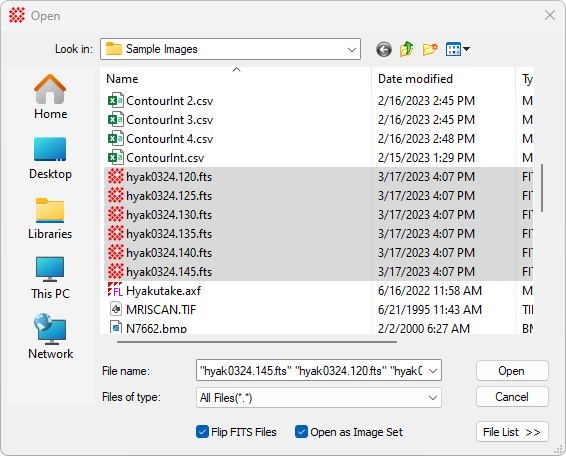
Creating File Lists
A File List makes it easy to keep track of groups of files, including images. To open the entire group of files, simply open the file list as a single file. The file list is created in the Open dialog after images are selected.
Procedure
Open the Opendialog from the File > Open command or theCtrl+O accelerator.
Click on the desired files to select them as shown below. Be careful not to double click or you will instead load the double-clicked file. For example, you might select the 5 image files as shown below:
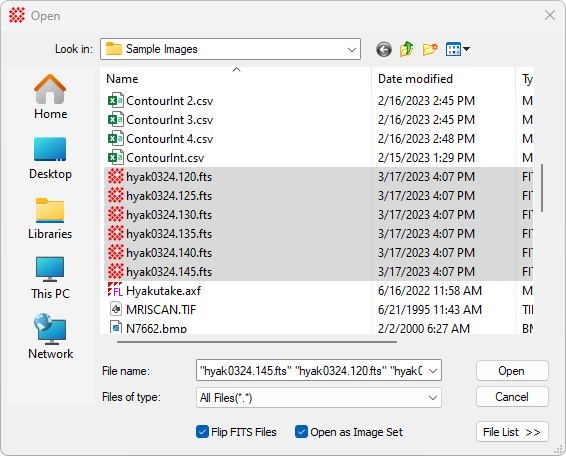
3. Click [File List >>] to open the File List Editor. The example below shows the 5 selected files listed in the File Names field. Initially, the File List Name field is empty because the file list needs a name.
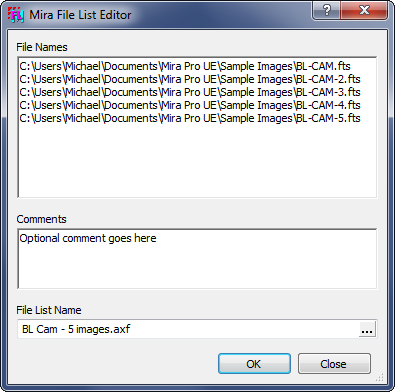
4. If you wish to add a comment to the File List, enter it into the Comments field. This is optional.
5. To finish creating the File List, you must specify a name in the File List Name field.
6. Click [OK] to accept the new File List and return to the Open dialog. Click [Cancel] to abort the file list creation process. The Open dialog now lists the new file list as a .axf file, as shown below.
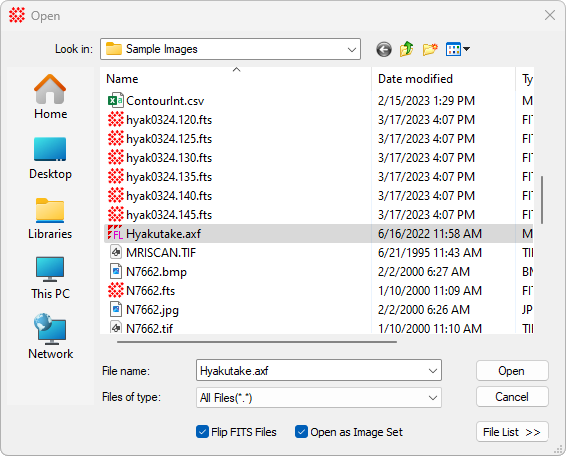
Mira Pro x64 User's Guide, Copyright Ⓒ 2023 Mirametrics, Inc. All
Rights Reserved.