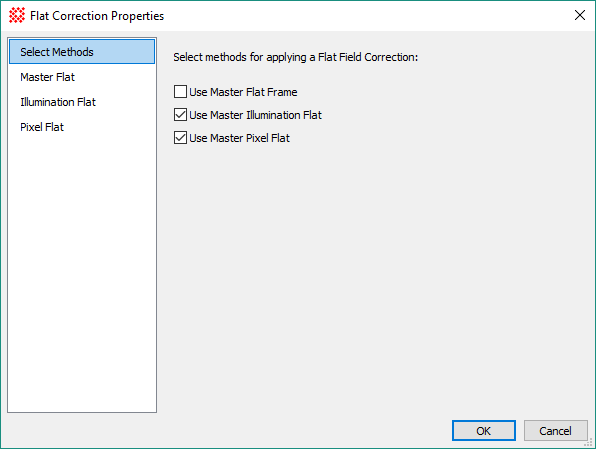
Flat Correction Properties
The Flat Correction Properties methods are used by Express Image Calibration to calibrate source images. The pages of this dialog provide several types of flat field corrections for removing variations in illumination and wavelength-dependent sensitivity across the sensor. The available options include using a single master flat frame to apply both illumination and sensitivity corrections and the option of using separate corrections for illumination and sensitivity. After configuring the desired flat field methods, select them using the checkboxes on the Select Methods page.
All flat field correction methods offer the option to normalize the flats to a central signal level of 1.0 so that, when dividing the flat correction, the central signal of the source image is retained. Properly created flats are usually saved with 32-bit and 64-bit real pixels and are pre-normalized to 1.0. If using flats having 8, 16, or 32-bit integer pixels, you will need to use the normalization option and select the Normalization statistics on the property page of the selected method.
To use this method correctly, both the CCD bias and dark (thermal) corrections have already been applied to the master flats and source images.
Select the flat correction method (or no dark correction) by checking the appropriate box on the Select Methods page. Since the Master Flat Frame incorporates both the illumination Flat and Pixel Flat corrections in a single flat frame, you cannot select the Master Flat method if using either of the Illumination Flat or Pixel Flat corrections.
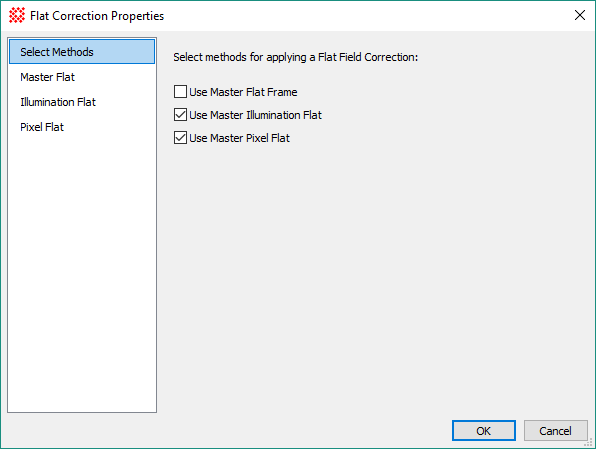
Use this method to correct source images for variations in both illumination and sensitivity. Since sensitivity variations are usually wavelength dependent, this method gives good results when the filter used to acquire the flat field frames is the same as used to acquire the source images.
This method can be configured in 3 ways: 1) to apply the master flat without regard for the filter, 2) process only source images using a master flat that matches the specified filter, or 3) search the list of master flats for a match to the filter used for the source image. When filter matching is used, Mira chooses the first flat in the list that matches by filter.
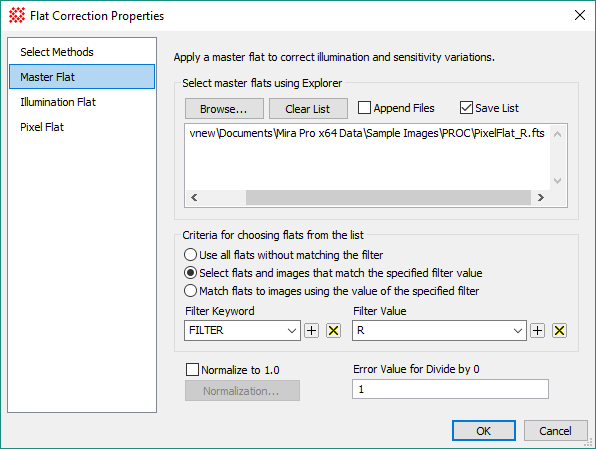
Master Flat Properties
|
Browse |
Click this button to open a file browser for selecting flat files to populate the file list window. |
|
Clear List |
Click this button to clear the current file list appearing in the file list window. |
|
|
Check this box to append browsed files to the files already appearing in the file list window. If unchecked, the browsed files replace files appearing in the window. |
|
|
Check this box to save the file list when exiting the Flat Correction Properties dialog. |
|
Criteria for choosing flats from the list |
These options control how flats are selected for use from those in the file list window. |
|
|
|
|
Filter Keyword |
When filer matching is used (options 2 and 3), the filter keyword must be used to determine whether the flat matches the source image. Usually this keyword is named FILTER, but any name can be used, even if it does not actually apply to an optical filter. |
|
Filter Value |
When a specific filter is to be matched (Option 2), this value specifies the name of the filter to be used. |
|
|
Check this box to normalize the flat to a reference brightness of 1.0 before applying to the source image. |
|
Normalization... |
Click this button to open the Region Statistics dialog for configuring the calculation of the statistics used to normalize the flat frame to a reference brightness of 1.0. |
|
Error value for divide by 0 |
Enter the numeric value used to replace pixels in the corrected image that correspond to the location of a 0 pixel in the flat. |
Use this method to correct the source images for variations in illumination across the sensor. This method is usually implemented along with a separate Pixel Flat to correct wavelength-dependent sensitivity (see below)..When using this method, the sensitivity variations are usually corrected using the Pixel Flat method described below.
A complete illumination correction is actually the superposition of several individual corrections involving, off axis illumination falloff, mechanical vignetting, and other effects. Usually, these effects are present in a single illumination flat but may also be applied as separate corrections. For this reason, the Illumination flat method can apply 1 or more corrections to the source images simply by selecting the 1 or more images containing the target corrections.
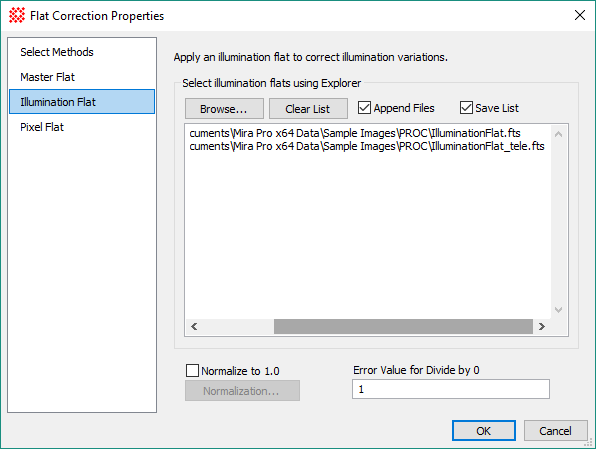
|
Illumination Flat Properties |
|
|
Browse |
Click this button to open a file browser for selecting flat files to populate the file list window. |
|
Clear List |
Click this button to clear the current file list appearing in the file list window. |
|
|
Check this box to append browsed files to the files already appearing in the file list window. If unchecked, the browsed files replace files appearing in the window. |
|
|
Check this box to save the file list when exiting the Flat Correction Properties dialog. |
|
|
Check this box to normalize the flat to a reference brightness of 1.0 before applying to the source image. |
|
Normalization... |
Click this button to open the Region Statistics dialog for configuring the calculation of the statistics used to normalize the flat frame to a reference brightness of 1.0. |
|
Error value for divide by 0 |
Enter the numeric value used to replace pixels in the corrected image that correspond to the location of a 0 pixel in the flat. |
Use this method to correct the source images for wavelength-dependent variations in pixel-to-pixel sensitivity. This method is usually configured to match a pixel flat to the source image using a filter keyword from the image headers. Typically, the illumination variations are corrected using the Illumination Flat method described above.
This method can be configured in 3 ways: 1) to apply the pixel flat without regard for the filter, 2) process only source images using a pixel flat that matches the specified filter, or 3) search the list of pixel flats for a match to the filter used for the source image. When filter matching is used, Mira chooses the first flat in the list that matches by filter.
![]()
|
Pixel Flat Properties |
|
|
Browse |
Click this button to open a file browser for selecting flat files to populate the file list window. |
|
Clear List |
Click this button to clear the current file list appearing in the file list window. |
|
|
Check this box to append browsed files to the files already appearing in the file list window. If unchecked, the browsed files replace files appearing in the window. |
|
|
Check this box to save the file list when exiting the Flat Correction Properties dialog. |
|
Criteria for choosing flats from the list |
These options control how flats are selected for use from those in the file list window. |
|
|
|
|
Filter Keyword |
When filer matching is used (options 2 and 3), the filter keyword must be used to determine whether the flat matches the source image. Usually this keyword is named FILTER, but any name can be used, even if it does not actually apply to an optical filter. |
|
Filter Value |
When a specific filter is to be matched (Option 2), this value specifies the name of the filter to be used. |
|
|
Check this box to normalize the flat to a reference brightness of 1.0 before applying to the source image. |
|
Normalization... |
Click this button to open the Region Statistics dialog for configuring the calculation of the statistics used to normalize the flat frame to a reference brightness of 1.0. |
|
Error value for divide by 0 |
Enter the numeric value used to replace pixels in the corrected image that correspond to the location of a 0 pixel in the flat. |
Mira Pro x64 User's Guide, Copyright Ⓒ 2023 Mirametrics, Inc. All
Rights Reserved.