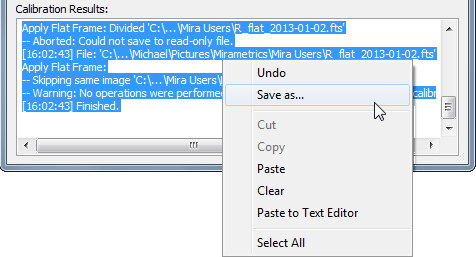Express Image Calibration
The Express Image Calibration command is
used to calibrate intensity by applying bias, dark (thermal), flat
field, and cosmetic corrections to image files or images displayed
in an Image Window.
The available methods are individually selected to apply any or all
corrections to images having any degree of prior calibration down
to the raw image stage. Calibration recipes can also be saved with
a profile name for future use. The master calibration frames may be
created using specialized commands like Create Master Bias or
other general commands such as Image Arithmetic and Combine Image Set.
-
The Express Image Calibration command
opens from the Image Window > Process > Calibration menu and  button on the Main Toolbar. The "immediate" form, shown first,
opens when an image or image set is displayed in the top-most
window. The general form can be used to select source images from
folders, windows, or by matching templates.
button on the Main Toolbar. The "immediate" form, shown first,
opens when an image or image set is displayed in the top-most
window. The general form can be used to select source images from
folders, windows, or by matching templates.


Express Image Calibration Properties
|
Profile [|>]
|
Manages the parameter collection used by this
dialog. See Profile
Control for details.
|
|
Select
|
Opens the Select Source Images dialog for selecting
source images to be processed into the final calibrated result. The
name of the first selected file or displayed image is listed in the
field to the right.
The destination for calibrated images depends on
the source images: Images opened from files are saved to files in
the specified subfolder. Images
opened from an Image
Window are saved to the same image window (also note the
Save Undo Copy check box on the
Image Window page of the Select Source Images dialog).
|
|
Create in subfolder:
|
Enter the name of the subfolder where the
calibrated image files will be saved. This is a subfolder of the
folder containing the first image in the source image list. The
Subfolder prevents overwriting of the original source images. This
option is grayed (not used) if the source images come from an
Image Window.
|
|
 Overwrite existing
files Overwrite existing
files
|
Check this box to overwrite an existing file
having the same file name in the output subfolder. If this box is
not checked and a file of the same name exists, Mira will exit the
calibration pipeline. Without this box checked, Mira will not
overwrite existing images. This option is grayed (not used) if the
source images come from an Image Window.
|
|
Bias Correction...
|
Click this button to open the Bias Correction
Properties dialog for applying a bias correction to the source
images.
|
|
Dark Correction...
|
Click this button to open the Dark Correction
Properties dialog for applying a thermal (dark) correction to
the source images. The dark correction follows the bias
correction.
|
|
Flat Correction...
|
Click this button to open the Flat Correction
Properties dialog for applying several types of flat field
correction to the source images. The flat corrections follow the
dark correction.
|
|
Cosmetic Correction...
|
Click this button to open the Cosmetic
Correction Properties dialog for applying several types of
cosmetic corrections to the source images. The cosmetic corrects
follow the flat field corrections.
|
|
 Log Processing Log Processing
|
Check this box to list verbose processing messages
in a Text Editor
window. If the window already exists from previous processing by
this or another calibration command, then its contents are
appended.
|
|
Log processing to:
|
The drop list provides options for listing
messages:
-- None -- lists no
processing messages
This window lists
processing messages in the "Calibration Message Log" text area at
the bottom of the dialog.
Text Editor lists
processing messages in a Text Editor window named "Calibration Message
Log".
|
|
Notification:
|
Select the type of notification Mira issue when
processing is finished:
Do nothing Mira
quietly ends the processing without notification.
Beep creates a
notification sound,
Message displays a
notification message in a top level dialog that locks out Mira use
until you dismiss the message.
|
Canceling the Calibration Task
If you wish to cancel the task before it completes,
either click the [Cancel] button on
the Progress window or press the Esc
key.
|
Tip
|
To abort the calibration before it is finished,
click the [Cancel] button on the
progress window or press the Esc key.
Mira will prompt you for confirmation to quit. If you confirm, the
task will terminate immediately.
|
Logging Calibration Messages
A detailed log of calibration messages is generated
when the processing pipeline executes. These messages may be
directed to the dialog or to a global Text Editor window. The advantage of listing in
the Express Image Calibration dialog is that the messages
stay with the dialog that controls the operation. The advantage of
listing in the Text Editor is that all log messages from all
of the Calibration commands write into one window so that all
processing messages are kept together.
Commands for editing and copying the text from the
dialog's message area are available in a pop-up menu. Open this
menu by right-clicking inside the Calibration
Messages area. The Text Editor offers similar
commands as well as capability for printing.
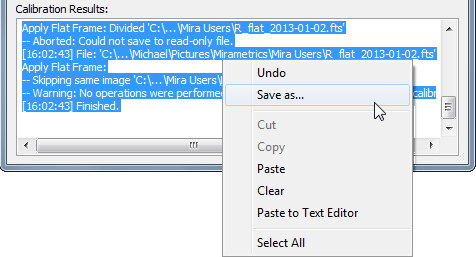
To prevent accidental deletion of messages saved
to the command dialog, you cannot clear text simply by highlighting
and deleting the text. To clear messages, you must use the
Clear command in the pop-up menu.
Processing Flags
Each calibration step in this command adds
HISTORY keyword information to the
FITS
Image Header.
Related Topics
Calibrating Images
Select Source Images
Combine Image Set
Combine Files
Create Master Bias
Create Master Dark
Create Master Flat
Create Illumination Flat
Create Pixel Flat
MIRAPROC Keyword
Mira Pro x64 User's Guide, Copyright Ⓒ 2023 Mirametrics, Inc. All
Rights Reserved.
![]() button on the Main Toolbar. The "immediate" form, shown first,
opens when an image or image set is displayed in the top-most
window. The general form can be used to select source images from
folders, windows, or by matching templates.
button on the Main Toolbar. The "immediate" form, shown first,
opens when an image or image set is displayed in the top-most
window. The general form can be used to select source images from
folders, windows, or by matching templates.