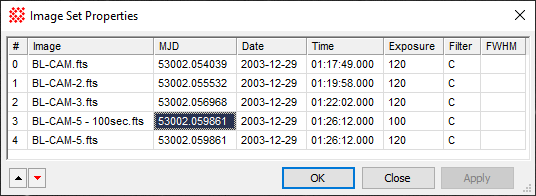
Image Set Properties
The Image Set Properties command opens a dialog containing a table of selected properties for images of an Image Set. You can also re-order the image set by sorting on the properties or by manually interchanging the image ordering. The changed order can then be saved to the Image Window. The re-ordering capability of this command is also available using the Image Set Toolbar (Ctrl+Q).
Open the Image Set Properties dialog using the Ctrl+I key or by clicking Image Set Properties in the Edit menu.
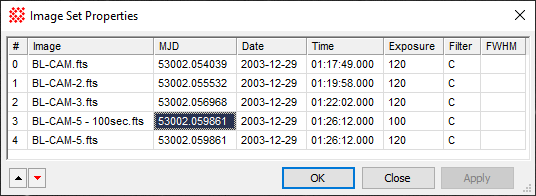
|
Image Set Properties |
|
|
# |
The index of the image in the Image Set displayed in the Image Window, beginning with "1". This index is preserved when the list is rearranged. |
|
Image |
The name of the image. |
|
MJD |
The Modified Julian Date calculated using the header keyword value for DATE-OBS. In older FITS images, the TIME-OBS keyword is also used in the calculation. Use this value to sort the image order according to the beginning of the exposure. This value correctly accounts for date and time values crossing midnight. |
|
Date |
The value of the DATE-OBS keyword. |
|
Time |
The value of the DATE-OBS keyword. In older FITS images, the TIME-OBS keyword is used instead. |
|
Exposure |
The value of the EXPTIME keyword. |
|
Filter |
The value of the FILTER keyword. |
|
FWHM |
The value of the FWHM-PSF keyword. If not already in the image headers, use the FWHM calculation to add it. |
|
|
Moves the currently highlighted image up one row in the list. |
|
|
Moves the currently highlighted image down one row in the list. |
|
[OK] |
Applies list changes to the Image Set of the Image Window, and closes the Image Set Properties. |
|
[Close] |
Closes the Image Set Properties dialog. |
|
[Apply] |
Applies list changes to the Image Set of the Image Window, but does not close the Image Set Properties. |
|
(column headings) |
Click a column heading to sort the list ascending or descending according to the value of the column values. |
This procedure puts the image set into an order according to the values for one of the properties. For example, you might sort the image set by order of increasing FWHM, or you might put the images into time order.
Click on a column header for the property of interest
Click again to reverse the order if desired.
You can also edit the cells if you want to sort on different values for the properties.
This procedure moves individual images to a desired position in the list.
Click on a cell to select the image. For example, you might click on the image name to see where it moves.
Click the ![]() or
or ![]() to move the image up or down in the list.
to move the image up or down in the list.
Mira Pro x64 User's Guide, Copyright Ⓒ 2023 Mirametrics, Inc. All
Rights Reserved.