This dialog opens from the ![]() button on the main toolbar and from the
Process > Utilities menu.
button on the main toolbar and from the
Process > Utilities menu.
Kwee - van Woerden Solver
The Kwee - van Woerden Solver calculates time of minimum brightness from paired (time,magnitude) data using the well-established Kwee - van Woerden algorithm. Data pairs may be typed into the dialog or pasted in from another source, including multi-column data, in which the time and brightness are 2 of several columns. Various text data formats are supported, including comma separated (CSV), tab separated (TSV), and text with other character separators between the columns. The dialog below shows data from the file "VV UMa data for Kwee van Woerden.csv" pasted-in from the text file installed in the Mira <Documents>\Mira Pro x64\Sample Images folder.
This dialog opens from the ![]() button on the main toolbar and from the
Process > Utilities menu.
button on the main toolbar and from the
Process > Utilities menu.
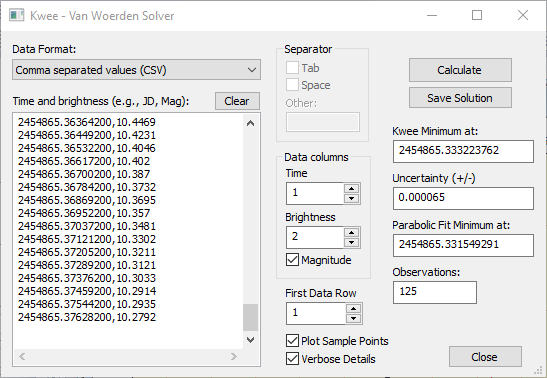
|
Kwee - van Woerden Properties |
|
|
Data format |
Specifies the type of text format. If "User-specified separators" is selected as shown above, the Space selector appears. This is the case shown in the dialog above. |
|
Time and Brightness |
Enter the lines of (Time, Brightness) data as shown in the dialog above. The example here uses pairs of Julian Date and Magnitude. The data may be copied to the clipboard using a menu command after right-clicking inside the text box. |
|
[Clear] |
Clears Time and Brightness data and the results. |
|
Custom Separators (may not be visible) |
You can enter custom separator characters when the Data Format is set to "User-specified separators". You can select any combination of the separator options (see below): Space uses a space character (spacebar) as a separator. Tab uses the Tab character (tab key) as a separator Other: This text box accepts 1 or more additional characters for use as separators. |
|
Time |
Specifies the column containing the time value, beginning with column 1. Time must be specified in a decimal format rather than HMS or other time format. For example, Julian Date and decimal hours are acceptable formats but something like 12:14:15.4 is not. |
|
Brightness |
Specifies the column containing the brightness value, beginning with column 1. If the brightness is in astronomical Magnitude units, also check the Magnitude box. |
|
|
Check this box if the brightness values are in magnitude units. |
|
First Data Row |
Specifies the first row containing data, beginning with row 1. Use this to skip lines of "header" data that may be in the pasted-in data. |
|
|
Check this box to create a plot of the data with the calculated time of minimum marked. |
|
|
Check this box to list the internal details of the solution in the Main Message Pane. |
|
Kwee Minimum at: |
Lists the calculated time of minimum. The units of time are the same as the units of the data. For example, if the time is entered as Julian Date, then the result is listed in units of "days". |
|
Uncertainty: |
Lists the calculated 1-sigma uncertainty in the time of minimum. The units are the same as the units of the minimum time (e.g., days, seconds). |
|
Parabolic Fit Minimum at: |
Lists the time of minimum for a Parabola fit to the data. |
|
Observations |
Lists the number of observations in the Time and Brightness data set. |
|
[Calculate] |
Click this button to Calculate the Kwee - van Worden time of minimum and other parameters. |
|
[Save Solution] |
Click this button to save the data and solution to a text file. |
|
Note: |
To paste text into the Time and Brightness text box, right-click on the text box and select Paste from the command menu. Before pasting-in text, it is usually necessary to open the text data in a text editor, then select and copy it to the Windows clipboard (e.g., using the File > Copy or Ctrl+C command). |
If the Plot sample points box is checked, the the data in the Sample Data box are displayed in a Plot window as shown below. The calculated time of minimum is indicated by the red line.
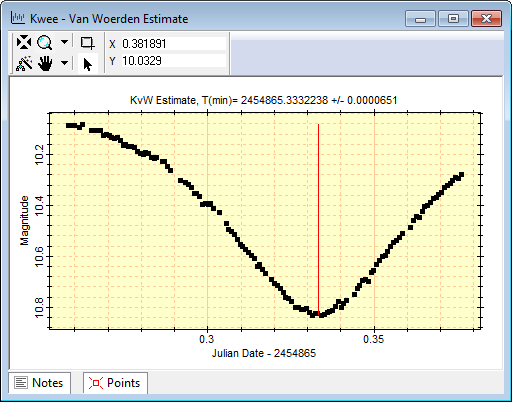
Text-based data can come in many formats and Mira must understand the format in order to turn text data into numeric data used for the calculation. Different formats use different characters, called "separators", to separate the values between columns. Mira provides several options for the data format and for the separator characters. In all cases, Mira considers the new-line character between lines of text to be a separator no matter which format is chosen. The dialog at the beginning of this topic shows text data pasted-in as comma-separated values. Mira also supports tab-spaced text (below, left) and a "User-specified separators" option (below, right) in which you specify a combination of possible separator characters. The Other box allows you to specify several additional separator characters that will be used in addition to the Space and Tab options.
At right, below, the "User-specified separators" has the Space check box selected so that a space character is used in addition to the default new-line character. These settings were used to import the "VV UMa data for Kwee van Woerden (tab).txt" file provided in the sample data.
|
Several editing commands are available for the Time and Brightness data. To use them, right-click inside the data box to open a command menu. |
If a line of data cannot be parsed into a valid (time, brightness) pair, then Mira will issue the error message shown below. This can also indicate that the specified column separator(s) are not valid so that the second number on the line (the brightness) cannot be interpreted.

Mira Pro x64 User's Guide, Copyright Ⓒ 2023 Mirametrics, Inc. All
Rights Reserved.