![]() Radial Profile
Plot
Radial Profile
Plot
The Radial Profile Plot shows the intensity of all pixels surrounding a point. Mira calculates the Full Width at Half Maximum ("FWHM") by fitting a PSF + Constant model to the point data. The PSF (Point Spread Function) model may be selected as a Moffat or Gaussian function using the [Advanced] button in the Radial Profile Properties. Properties that control the fit and calculations are set using the Radial Profile Properties dialogs. Fit results are listed in the Main Message Pane of Mira's main window.
Move the center of the Image Cursor to the point at which to make the plot. If using the centroid, you need only to move the Image Cursor to within a few pixels of the target position. If the Image Window is not in "Cursor" mode, then you can jump the cursor to the target position by holding down [Shift] while clicking on the target.
Use the Plot > Radial
Profile menu command or click the ![]() button. This command is also operated using the 'R'
keystroke command
when the mouse pointer is hovering over the target Image Window. Remember that
the mouse position has no effect on the object measured because the
measurement uses the coordinates of the Image Cursor.
button. This command is also operated using the 'R'
keystroke command
when the mouse pointer is hovering over the target Image Window. Remember that
the mouse position has no effect on the object measured because the
measurement uses the coordinates of the Image Cursor.
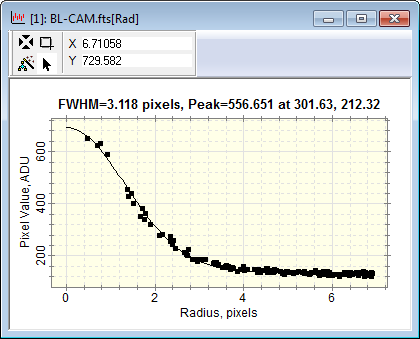
The plot below was made from an extremely weak point source. Compare the small profile bump to the background noise.
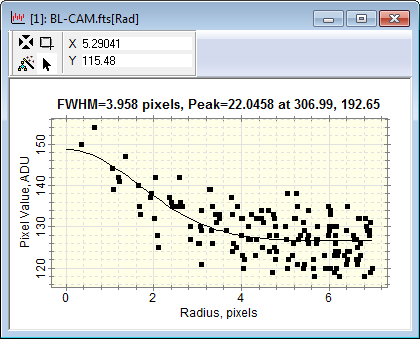
The Radial Profile Plot properties are configured using the Radial Profile Properties dialogs.
If the source image has a WCS calibration, the Radial Profile can be plotted with radius in pixel units, linear distance units, or angular units on the horizontal axis. Otherwise the plot is made using pixels as the unit of radius.
After computing the FWHM value, Mira saves the value into the image header using the PSF-FWHM keyword. This value is saved in units of pixels. In addition, if you create the plot using world coordinates (see below), Mira also saves the FWHM in world coordinate units using the WCS-FWHM keyword.
Mira Pro x64 User's Guide, Copyright Ⓒ 2023 Mirametrics, Inc. All
Rights Reserved.