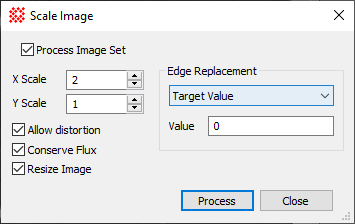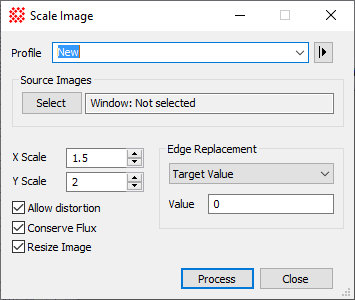Scale Image
The Scale Image command scales an Image Set or a single image in
one or both directions. The scaling may be uniform or non uniform,
with or without flux conservation (see below).
-
The Scale Image command opens from the
Image Window > Process >
Geometry menu and  button
on the Main Toolbar. The "immediate"
form, shown first, opens when an image or image set is displayed in
the top-most window. The general form can be used to select source
images from folders, windows, or by matching templates.
button
on the Main Toolbar. The "immediate"
form, shown first, opens when an image or image set is displayed in
the top-most window. The general form can be used to select source
images from folders, windows, or by matching templates.
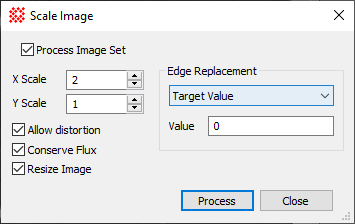
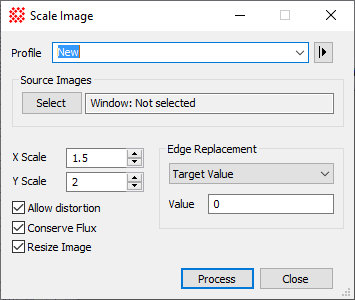
Scale Image Properties
|
Profile [|>]
|
Selects the parameter profile for this command and
allows you to save or work with existing presets.
|
|
[Select]
|
Opens the Select Source Images dialog to choose images
from an image window, folder, files, name template, or a Mira File
List.
|
|
Scale or X Scale
|
The scale multiplier. Pixels will be enlarged if
Scale > 1.0 and shrunk if Scale < 1.0. If Allow Distortion is checked, this field changes
to X Scale and the Y Scale field is enabled.
|
|
Y Scale
|
Optional value for the Y-direction scaling if
Allow Distortion is checked.
|
|
 Allow Distortion Allow Distortion
|
Check this box to allow unequal scale values for
the X and Y directions. If unchecked, a single scale value will be
applied to both directions.
|
|
 Conserve Flux Conserve Flux
|
Check this box to conserve the level of the image
when applying the scale factor.
|
|
 Resize Image Resize Image
|
Check this box to allow the image dimension
(columns, rows) to change when applying the scale factor. If not
checked, the image dimensions remain constant so that Scale < 1.0 results in the background being
filled with a value.
|
|
Edge Replacement
|
This group specifies how blank pixels are filled
with a value when the scaled image exposes blank pixels.
Target Value fills
the blank area with the specified Value.
Image Margin fills
the blank area with a value typical of pixels along the image
margin.
Value is the specific
value to set when the Target Value
option is selected.
|
|
Value
|
Specifies the value assigned to the blank area
when the Edge Replacement method is
Target Value.
|
Conserving Flux
Flux is the arrival rate of photons per unit area.
If we were to spread the same amount of energy over a larger area,
the signal detected per unit area (that is, per pixel) would be
reduced because the number of photons arriving per unit area is
conserved. This is like measuring the water depth after pouring the
same 1 liter of water into a narrow pan or a broad pan. If an image
detected an intensity of 2000 counts per pixel and you were to
scale it by 2x in both directions, the energy density is then
reduced by a factor of 4. The signal per pixel would be 1/4 as
great, or 500 counts. There are time that you want to account for
this fact and there are times you do not. Mira allows you to choose
whether to conserve the flux using the Conserve Flux check box.
Allowing Distortion
Distortion refers to changing the shape of an
object. If you check the Allow
Distortion property, Mira expects you to provide a
Scale value for each of the two axes.
If the values are different, the image can become distorted so
that, for example, a circular object images in the first image will
become elliptical in shape. If you simply want to enlarge or shrink
the image, uncheck the Allow
Distortion box and enter the single scale factor for both
directions.
Correcting Non Square Pixels
One application of this command is to correct for
non-square pixels in images taken with early CCD's. In that case,
you need to check the Allow Distortion property so that Mira will
accept 2 independent scale factors. For proper result, the scale
factors must be in the ratio of the original pixel aspect
ratio.
Example
Suppose the CCD had a pixel size of 10 microns wide
and 20 microns tall. Consider imaging a circle: the circle would
cover 2 times as many pixels in the horizontal direction as in the
vertical direction on the CCD. When the image is displayed, the
pixels are treated as square, so the circle would be displayed 2
times as wide as it is tall. To correct the distortion using the
present command, you need to check Allow
Distortion and enter 2 scale factors in the ratio of 1:2.
The original pixel had an aspect ratio of 1:2, therefore the scale
factors that remove distortion also have an aspect ratio of 1:2. If
you wanted to magnify the image 2.5 times and also apply the
distortion correction, you would enter the properties as
X Scale = 1 * 2.5 = 2.5
Y Scale = 2 * 2.5 = 5.0
Edge Replacement
The "edge" refers to the blank pixels that move
into the output image from off the edge when you shrink the image
with one or more scale factors < 1 but you do not choose to
resize it. This leaves a border of "blank" pixels around the edge.
These pixels have no value but something must be done with them.
Mira give you two options for assigning them a value:
-
Use the median value of pixels near the edge of
the original image, or
-
Assign a specific edge value, such as 0.
Related Topics
Image Geometry Commands
Affine Transformation
Shift Image
Affine Transformation
Mira Pro x64 User's Guide, Copyright Ⓒ 2023 Mirametrics, Inc. All
Rights Reserved.
![]() button
on the Main Toolbar. The "immediate"
form, shown first, opens when an image or image set is displayed in
the top-most window. The general form can be used to select source
images from folders, windows, or by matching templates.
button
on the Main Toolbar. The "immediate"
form, shown first, opens when an image or image set is displayed in
the top-most window. The general form can be used to select source
images from folders, windows, or by matching templates.