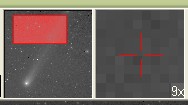
Auxiliary Image Views
The Image Toolbar has 2 auxiliary views of the image data. These two small views show a thumbnail view of the entire image and a magnified view of a small part of the image.
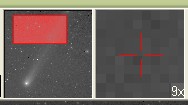
The Thumbnail View on the left side shows a tiny, thumbnail size view of the entire image. Superposed on the thumbnail view is a rectangular cursor which indicates the visible region of the entire image in the main Image view. As you scroll or pan the image to adjust the window, this rectangle will update to track the visible region of the image. You can also use the mouse pointer to drag this rectangle on the thumbnail view to center the full image in the window. This is especially handy when viewing a large image or a zoomed image.
The attributes of the visible region cursor can be set to 3 different representations. The setting is changed by setting the option in the Image page of the Mira Preferences dialog.
The Magnified view is a real-time tracker window that follows the mouse pointer when it is over the image. This view shows a magnified view at 3, 5, 7, or 9X the magnification of the image data. The magnification can be changed and saved as follows:
To change the magnification of the Magnified View, double click on it. The magnification will cycle through 3, 5, 7, 9, 3, 5, 7, 9, ... times the actual image data, independent of the magnification of the image in the main view. The magnification change applies to the current Image Window only and is not saved for future Image Windows.
To save the current magnification setting as a default value for future Image Windows, open the Image Context Menu and use the Preferences > Save Tracking View command.
The Tracker Magnification can also be set using the command on the Image page of the Mira Preferences dialog.