Open this dialog using the ![]() button on the main toolbar..
button on the main toolbar..
Combine Files
The Combine Files command combines any number of images residing in files. The files to combine are specified using a file list. In comparison, the Combine Images command combines images in an Image Set that have been displayed. The value of The Combine Files command is that it does not require all images to be loaded into memory; instead, this command can combine any number of images with each image file being up to 2 GB in length. Several statistical methods are available for combining the images and for adjusting ("normalizing") them to a common reference value (see Image Combining Methods). The set of preferences is saved as a Profile.
Open this dialog using the ![]() button on the main toolbar..
button on the main toolbar..
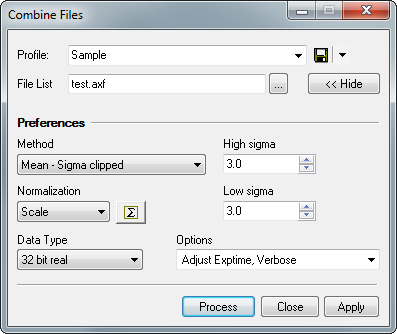
Combine Files uses a file list containing the names of files. The resulting combined image is displayed in a new window. The file list may already exist or you may create it from an Open dialog. Normalization is used to adjust the images to a common statistical value when using any combining method that rejects bad data such as the mean, rank, and alpha methods. Statistical methods for computing the normalization values are discussed in Image Region Statistics.
These settings appear when the dialog is in the "dropped" position which is controlled by the Show / Hide button.
|
Profile |
Selects a parameter collection for display in the dialog. |
|
File List |
The name of the Mira File List containing the names of files to combine. All images must be in FITS format. |
|
Method |
This list box selects the type of processing used to combine the image values. These are described in Image Combining Methods. Depending upon the method selected, extra fields may appear for method-specific parameters, like High sigma. |
|
Normalization |
This control group specifies whether the images
are adjusted (normalized) to a common statistical value before
being combined. If normalization is not set to "none", then the
|
|
Data Type |
Select the Data Type so that it can accommodate the increased signal or dynamic range of the combined images. For example, if combining a large number of 16-bit integer type images it is usually prudent to set the Data type of the output image to 32 bit real. |
|
Other Options |
These are miscellaneous settings grouped together to conserve screen space:
|
Normalization is used to adjust the images to a common statistical value when using any combining method that rejects bad data. This is essential when using a combining method that performs rejection of bad data, such as the Sigma Clipping, Min/Max or Median methods.
Choose the normalization operation, Scale, Offset, or None, according to the nature of the difference between the images being combined.
If the pixel values differ because of an additive offset, like variations in the CCD bias offset, select Offset.
If the images differ because of a scale factor, as caused by differences in illumination or exposure time, select Scale.
The None setting disables normalization.
The Mira Text Editor below shows the results for normalizing the 5 BL-CAM*.fts images supplied with Mira. This example used the "Offset" normalization method and the settings shown in the Region Statistics dialog below. For the present function, the Region Statistics dialog offers only a Relative Region option for computing the statistic. This happens because the images sizes are not generally know before running the command. In comparison, the general Region Statistics dialog allows both Relative and Absolute region options.
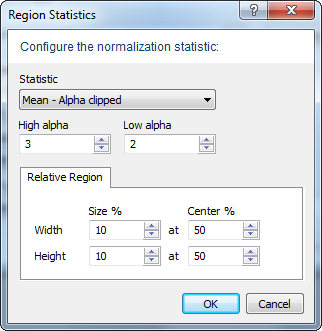
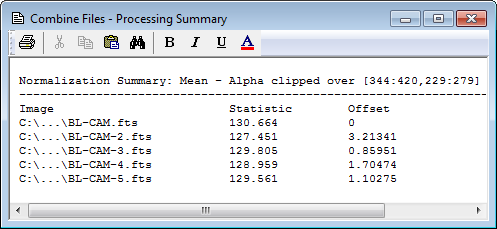
Math Commands, Combine Images, Image Set, Image Combining Methods, Image Region Statistics, Region Statistics, Register Images, Drop Dialogs, Profiles