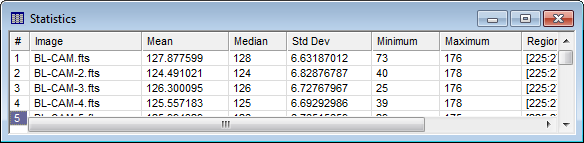
Optimize Report Columns
The Optimize Report Columns command appears in the menu bar for Report Windows. This command minimizes the column widths to show as much as possible in the given window size.
Execute the Optimize Report Columns command from the View menu for Report Windows.
As an example of using this command, consider the Statistics report shown below. This is the appearance of the default window with wide columns, including a horizontal scrollbar:
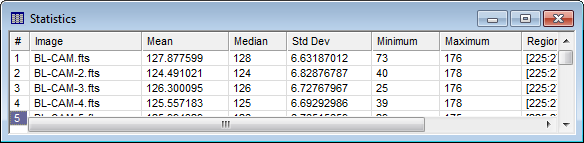
Clicking the Optimize Columns command results in the view shown below. All columns, including those not previously scrolled into view are optimized by the command. Note that the initial window size was chosen to match the optimized result.
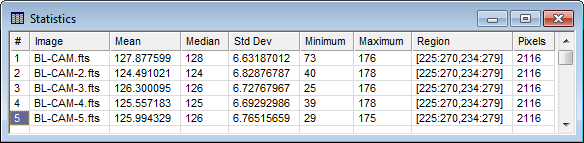
To make sure report windows open optimized, check the View > Auto Optimize Columns command in the View menu for Report Windows.