To open the Point Preferences page, click
![]() on the Aperture Photometry toolbar
and select the Points tab.
on the Aperture Photometry toolbar
and select the Points tab.
Point Preferences (Apphot)
The Point Preferences page is a member of the Aperture Photometry Preferences dialog. Use this page to setup the way centroid positions are measured for objects being marked. Some comments on a few of the less obvious parameters are given below.
To open the Point Preferences page, click
![]() on the Aperture Photometry toolbar
and select the Points tab.
on the Aperture Photometry toolbar
and select the Points tab.
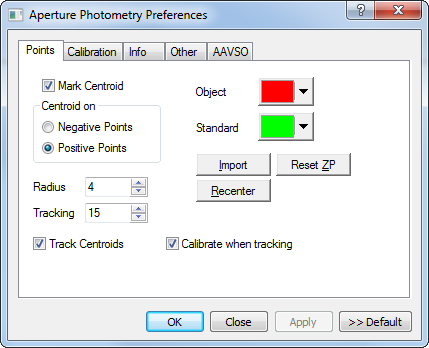
The tracking radius and sample radius affect the measurement of object positions in single images and when tracking positions through an image set. These are described in the table below.
|
Sample Radius |
Defines the distance from the target point within which pixel data are used to compute the centroid position. A reasonable starting point for choosing a value is 2 times the FWHM. (Note: FWHM measures a diameter and this parameter is a radius). |
|
Tracking Radius |
Defines the maximum distance from the current position that Mira will search in the next image to lock onto a new position. This is only used when tracking objects through an Image Set. |
|
Track Centroids |
Controls the duplication of markers when the positions are "tracked" through an image set. If this option is checked, the positions are centroided in every image. |
|
Calibrate when Tracking |
Instructs Mira to compute and apply the zero point to all objects when tracking through an image set. This is a time saving feature that makes it unnecessary to follow Tracking by Calibration as a separate step. |
Centroid positions are computed using image data, not the screen display. Choose Positivepoints or Negative points based upon the type of object to measure rather than the palette or other image display attributes. For modern, inherently digital images, you will almost always choose Positive points. However, when working with a scanned photograph you may find that stars are negative deviations from the background, so you would choose to centroid on Negative Points.
The Import Catalog button uses the Import Photometry Catalog tool to load new object coordinates into the aperture photometry session.
Set the preferences as desired, then accept the changes by clicking [Apply].
Centroid Measurements, Aperture Photometry, Aperture Photometry Preferences