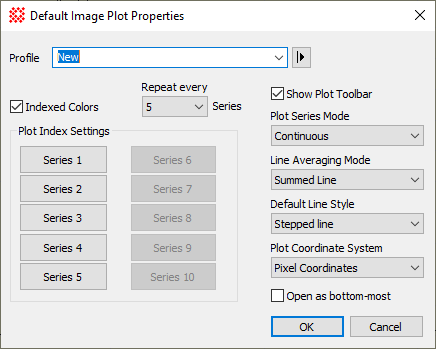
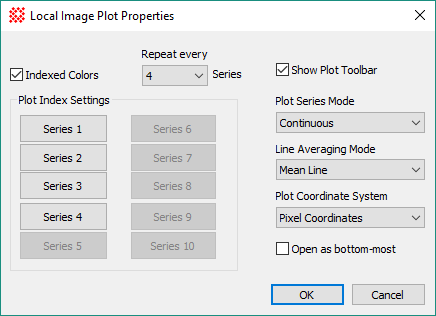
Image Plot Properties
The Default Image Plot Properties dialog controls the attributes of 1-dimensional plots created from images in Image Windows. These properties can be changed globally, to make default settings for new image windows, or locally, to affect histogram plots only made from a specific window. The default properties dialog uses a profile control to save and recall parameter sets for use by future image windows. Local properties affect only the specific Image Window for which they are changed.
Open these dialogs using the View > Default Properties > Image Plot command and the View > Local Properties > Image Plot command.
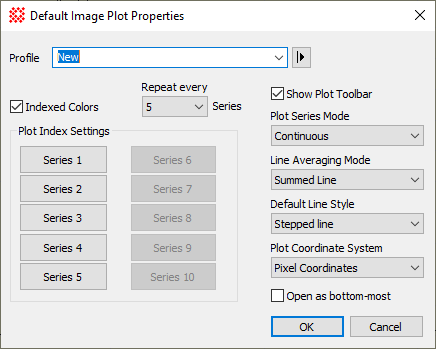
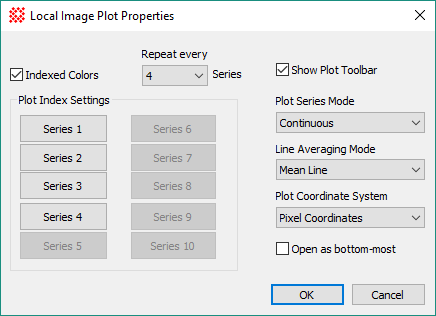
|
Image Plot Properties |
|
|
Profile [|>] |
Selects the parameter profile for this command and allows you to save or work with existing presets. |
|
|
This options controls the choice of colors used for different plot series. Check this box to use the available color options for drawing successive plot series. If unchecked, all plot series are drawn using the color of Series 1. |
|
Series 1 .. Series 10 |
These buttons open the Plot Series Default Properties dialog to set the colors used to draw each of the plot series in cycles defined by the Repeat every setting. The specified colors for Series index 2 through 10 are used only if Indexed Colors is checked and Repeat every > 1. |
|
Repeat every |
Specifies the number of plot series per cycle of the assigned colors. The colors specified on this page are repeated every n series, where n is defined in this field. This is used only if Indexed Colors is checked. |
|
|
Uncheck this box to hide the Plot Bar at the top of the Plot Window. Check it to re-display the toolbar after hiding it. |
|
Plot Series Mode |
Selects whether new plot series are created in Animate mode or Overplot mode. Animate mode shows 1 series at a time and shows the Plot Animation Bar. Overplot mode shows all plot series simultaneously. |
|
Line Averaging Mode |
Specifies how adjacent lines in the image are combined: Mean Line: Adjacent lines are averaged at each pixel coordinate. Median Line: The median value is calculated from adjacent lines at each pixel coordinate. Summed Line: The sum of adjacent lines is calculated at each pixel coordinate. Std Dev Line: The standard deviation is calculated among adjacent lines at each pixel coordinate. |
|
Default Line Style |
Selects the way points are connected within a line plot. This is available only as a default setting that affects all future line plots. Stepped Line: Points are connected with flat tops, like stair steps. Connected Line: Points are connected one by one, with angled line segments. |
|
Plot Coordinate System |
Selects whether images are plotted using pixel coordinates (column, row) or world coordinates. |
|
|
Check this box to open new plot windows below the image window. When making many plots from a single image, you can check this box to avoid having to repeatedly pop the image window back to the top after each new Plot Window is displayed. |
Mira allows you to assign specific colors to every n-th plot series. You also can assign other attributes such as line thickness or marker shape to every n-th series. These attributes apply to all plots, including Over-Plotted Line Profiles, Column and Row Profile plots, and so forth.
To give all series the same color, un-check the Use Indexed Colors box. This gives all series the color of Series 1. To change the colors of other series, check theUse Indexed Colors box, set the Repeat every counter as desired, and then click the Series n button to set the colors. The value of Repeat every (n) series causes the series color to cycle every (n) series.
To give all series the same color, un-check the Use Indexed Colors box. This gives all series the color of Series 1. To change the colors of other series, check theUse Indexed Colors box, set the Repeat every counter as desired, and then click the [Series (n)] button to set the colors. The value ofRepeat every (n) series causes the series color to cycle every (n) series.
To give all series the same properties, un-check the Use Indexed Colors box. This gives all series the properties of Series 1. To change the properties of other series, check the Use Indexed Colors box, set the Repeat every counter as desired, and then click the Series n button to set the properties of every n-th series. The value ofRepeat every (n) series causes the series color to cycle every (n) series. The button opens the Plot Series Default Properties dialog.
|
Tip |
When adding series using the Move mode of the Line Profile Plot, you can use this feature to highlight a new series before you plot it. Determine which series will be added by the move command, then set the desired color for the appropriate series index in the Plot Properties dialog. |
The Default Line Style property changes the way line plots are drawn. A connected line plot connects the points with line segments at arbitrary angles. A stepped line plot uses only horizontal and vertical segments. Set the default line style using View > Default Properties > Image Plots. Compare the left and right pictures below.
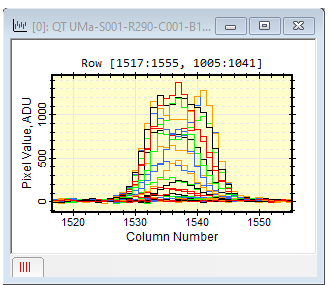
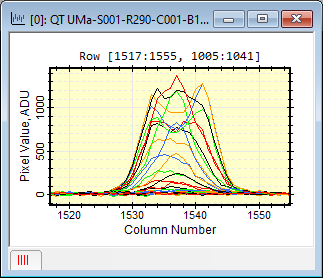
When more than one plot series is displayed, you have the choice to view the series as an Overplot on the same set of axes or as individual series. This is controlled by the Plot Series Mode. To set the Plot Series Mode, right click inside the Plot Window to open the Plot Context Menu.
To view individual plot series, choose Plot Series Mode > Animate from the Plot Context Menu. Animate mode uses the Plot Animation Bar for switching between series either manually or automatically.
Setting Application Properties
Adding Series to a Line Profile Plot
Plot Series Default Properties
Mira Pro x64 User's Guide, Copyright Ⓒ 2023 Mirametrics, Inc. All
Rights Reserved.