![]() Interactive Contour Plot
Interactive Contour Plot
The Interactive Contour Plot command opens the Interactive Contour Plot Toolbar which has commands for interactively marking an intensity contour on an image. The contour follows a path of constant luminance, perpendicular to the local gradient. This is a point & click tool in which you click the mouse on the point having the intensity at which you want to create a contour. Be sure to read "Contouring Regions with High Noise Level", below.
Open the Interactive Contour Toolbar using the
Plot > Interactive Contour command or the ![]() button on the Image Plot toolbar.
button on the Image Plot toolbar.
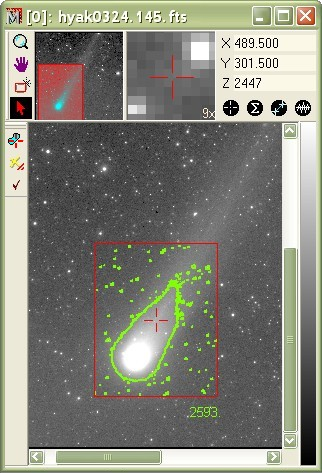
The contour may be generated inside the Image Cursor or you can contour the entire image. There are a number of preferences that control generation and display of the contours. Be advised that contouring the entire image by clicking on noise can take a very long time to compute.
|
Tip |
You can terminate the contour computation at any time by hitting the [Esc] key. This is especially handy if you start a contour computation after accidentally clicking on a level far into the noise. |
The Interactive Contour Toolbar controls the contouring task.
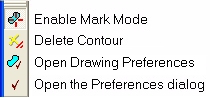
To interactively mark contours, simply enable marking mode by pressing the top button in the toolbar, then click on the image to mark the contour at the desired luminance level.
To set preferences for the contour generation, click
![]() on the toolbar.
on the toolbar.
To set drawing preferences click ![]() on the toolbar.
on the toolbar.
Below is shown a magnified view of the top-right part of the contour region from above. This contour was created using Smoothing = low, which creates many wiggles as the contour tracks through noisy, low level pixels. For more information about contour plotting in noisy areas of an image, see Contour Plotting with Various Levels of Smoothing.
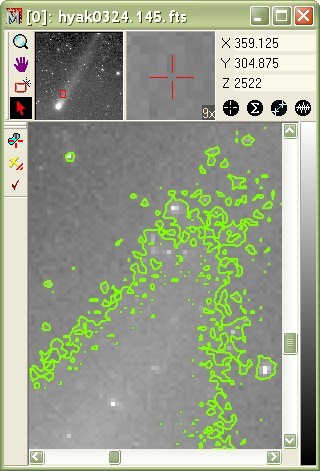
|
Note |
It is usually advisable to constrain the contour to a rectangle inside the image cursor. Contours require drawing many short lines, and a complex contour containing a large number of line segments may cause the computer to lag every time the image window needs to be redrawn. |
With many complex contours visible, display
updating is sluggish. You can see this when you adjust the palette
or move the image cursor. To speed up window re-drawing try the
following solutions: increase smoothing, confine the contours to a
rectangle of smaller size, or delete the contour using the
![]() (delete all) button on the
toolbar.
(delete all) button on the
toolbar.
Interactive Contour Preferences, Contour Plot, Plotting Commands