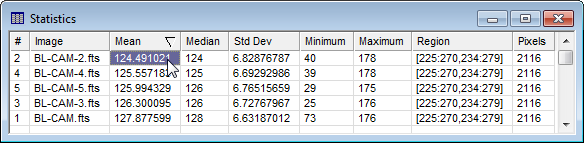
Exporting Report Data
Usually you will want to copy or otherwise export measurements from a Report Window into other software or send it to permanent storage. In the example below, we use the tabular data for Statistics used in Arranging Report Data.
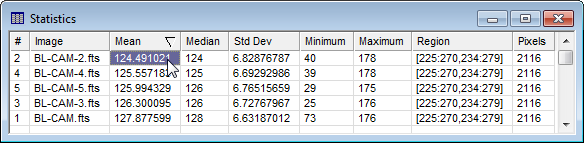
When measuring statistics, you get a table with various quantities listed in its 9 columns. Suppose you only want to save the Mean, Median, Std Dev, Minimum, and Maximum values. Then you need to select only these cells from the table. To extract these cells, the Report Context Menu is opened by right clicking on the table. In the menu, be sure that the Selection Mode is set to use the entire table or just the selected cells or rows (if not, change the setting in the menu) as shown below
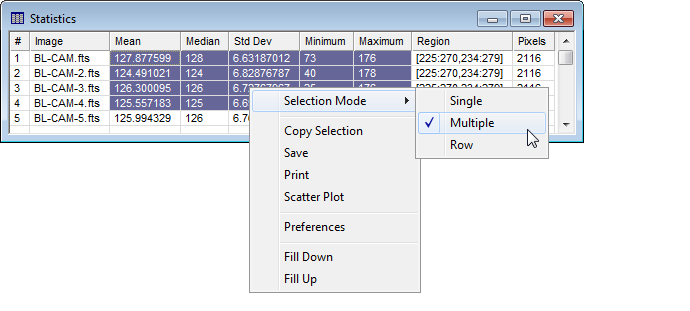
Next, point the mouse at the top left cell of interest, drag the mouse to the lower right cell of interest, and release the mouse button. A region selected in this way is shown in the figure below.
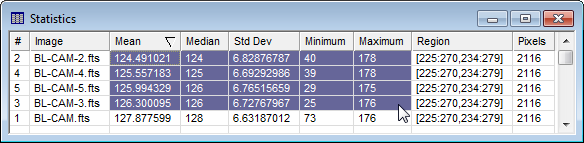
With the target cells highlighted, right click on the table to open the Report Context Menu. As shown below, click the "Copy Selection" item to copy the selected cells to the Windows clipboard.
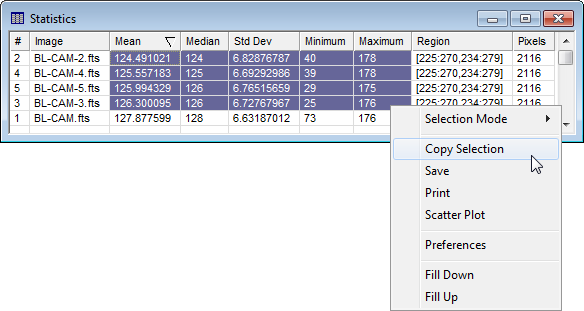
To complete the operation, activate the software where you wish to paste these cells and use the Edit > Paste command (or similar procedure) to transfer the data into the target software.
Report Windows, Arranging Report Data, Measuring Images, Report Context Menu, Optimize Report Columns