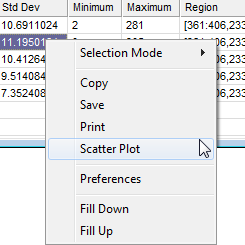
Report Context Menu
The Report Context menu displays commonly used commands for working with the table in a Report Window. The commands in this menu are duplicated in the pull-down menus for report windows.
To open the Report Context Menu, right click the mouse inside the Report Window.
The window below shows the Report Context Menu opened for the Statistics Measurements Report Window. From the Context Menu, the Selection Mode pop-up menu is opened. The check mark shows that Single selection mode is currently active (see Selecting Cells in a Report Table).
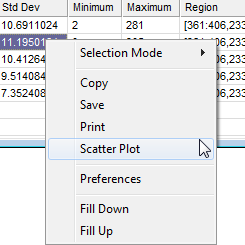
|
Selection Mode |
Sets the mode for selecting cells in the table. |
|
Copy (selection) |
Copies the table to the Windows clipboard. If Selection Mode is set to "Multiple" or "Row", then only the highlighted cells are copied. |
|
Save (selection) |
Saves the table data to a file. If Selection Mode is set to "Multiple" or "Row", then only the selected cells are saved. Otherwise the entire table is saved. |
|
Print (selection) |
Prints the table data. For a large table it may be better to use the Copy or Save command and then use another application such as Microsoft Word to utilize their more flexible printing options. |
|
Scatter Plot |
Opens the Scatter Plot dialog. Use this dialog to create a graph of one column of table data against another column of table data. |
|
Preferences |
Opens the Report Preferences dialog for this Report window. |
|
Fill Down |
Copies the top cell or row of the selected (highlighted) region down to all other rows in the highlighted region. |
|
Fill Up |
Copies the bottom cell or row of the selected (highlighted) region up to all other rows in the highlighted region. |
|
Note |
Be careful using the Fill Down and Fill Up commands as they replace the table cells with no way to recover their prior contents. |
Report Windows, Measuring Images, Selecting Cells in a Report Table, Tutorial: Making a Scatter Plot of Measurements