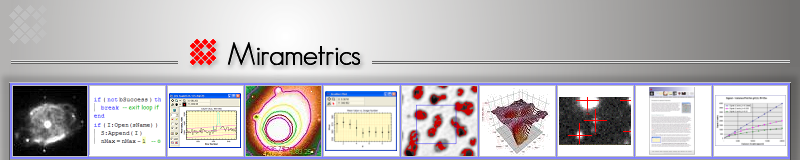Author: Michael Newberry, Ph.D., Mirametrics, Inc.
This tool creates a table of airmass and hour angle over a range of time. Use it for planning observations. See "notes" below the results box. The format of the coordinate, date, and time fields is relaxed in allowing separators from the list "- /,:dhms", including the space character. Click [Save] to save parameters, click [Load] to fetch them. [Submit Comments]
Notes
Objects having airmass 20 or greater but not below the horizon are listed "@horizon".
The Tonight button calculates the UT for 5 hours before and 5 hours after tonight's midnight. To make this calculation, the longitude is used to determine the difference between midnight UT and midnight in your time zone. However, this does not account for daylight saving time or geopolitical adjustments to time zone boundaries (for example, actually being east of your time zone). If the "Tonight" times are not symmetrical around local midnight, you can force an adjustment by entering an offset into the Time Zone Correction field. For example, if "Tonight" ranges from 2h to 12h UT and you want it to be 3h to 13h, enter 1 into the Time Zone Correction field. The Time Zone Correction affects only the Tonight calculation.
To transfer the table into other software, click on the table, then select all text and copy to the clipboard. Paste the clipboard into the other software.
You can enter only the most significant digits in the date, time, and coordinate fields. For example use Time Step = 1 to get 1 hour, or enter 1 30 to get 1 hour 30 minutes, or enter 1 20 10 to get 1 hour, 20 minutes, and 10 seconds. Similarly, to get Time Step = 30 minutes, enter 0 30.