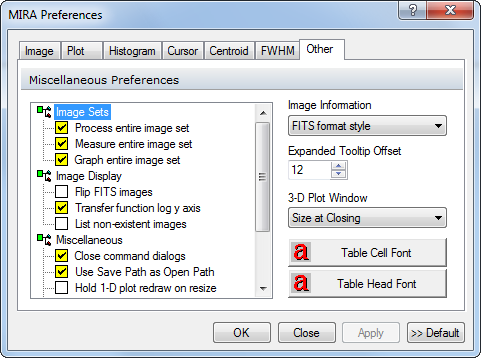
Other Preferences
The Other Preferences page is a member of the Mira Preferences dialog. Use this page to configure some miscellaneous program settings.
To open the Other Preferences page, open the Mira Preferences dialog and select the Other tab.
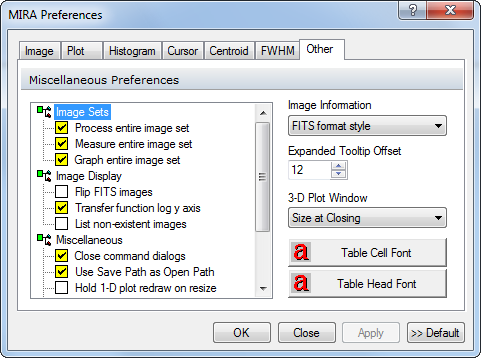
|
Process all members |
This sets the state of the Image Set Process
flag (the |
|
Measure all members |
This sets the state of the Image Set Measure
flag (the |
|
Graph all members |
Sets the state of the Image Set Plot flag
(the |
|
Flip FITS Images |
If not checked, FITS images are displayed in the conventional way with row number increasing upward. If checked, FITS images are displayed in the unconventional way with row number increasing downward. |
|
Transfer Function Log Y Axis |
Plots the logarithm of frequency on the Y axis of the histogram in the Transfer Function Properties dialog. Check this item to enhance the appearance of low frequencies when the histogram sample includes a small number of contaminating high pixels such as stars. |
|
List non-existent images |
With this item checked, Mira announces every image in a File List that could not be found. Typically, this is a big waste of your time, so leave it unchecked. |
|
Close command dialogs |
Controls whether command dialogs automatically close after you click [Process]. Modeless dialogs are dialog windows that let you work outside them while they are open |
|
Use Save Path as Open Path |
Copies the last saved path into the default Open path. Usually, you would leave this item checked. |
|
Hold 1-D plot draw on resize |
Enables redrawing of the Plot Window while being resized. For most plots this is desirable. However, you may make a plot that has so many points in so many series that Windows cannot keep up with re-drawing it during a plot Window resize. In that case you can get back your user interface by checking this item. With the Delay flag enabled, Mira holds the redrawing operation until after you have finished adjusting the size of the window. |
|
Hold 3-D plot draw on resize |
Enables redrawing of the 3-D Plot Window while being resized. This helps prevent loss of system performance when you resize or move a window containing a large or complicated 3-D plot. |
|
Use MTI interface |
Activates the Multi-Tab Interface which displays a row of tabs for all the currently open view windows. |
|
Prompt to close Reports |
Check this box to force Mira to prompt you to confirm that you want to close a Report window. The prompt also gives you a chance to save the report contents. |
|
Prompt to close Plots |
Check this box to force Mira to prompt you to confirm that you want to close a Plot window. |
|
Prompt to close 3D Plots |
Check this box to force Mira to prompt you to confirm that you want to close a 3-D Plot window. |
|
Image Information |
This list box lets you set the default format for
image information that is displayed by clicking |
|
Expanding Tooltip Offset |
Sets the vertical offset, in screen pixels, of the expanding Tooltip. The expanding Tooltip has a small triangle that permits you to view more information by clicking on the tip text. If you have trouble moving from the control onto the text without crossing another control in between (which closes the text), reduce the offset to move the pop-up tip text upward toward the control. After clicking Apply or Save, you will need to re-open a particular window to see the change take effect. |
|
Table Cell Font |
Sets font properties used in the cells of data tables, such as in the Plot Series Data dialog or the Aperture Photometry calibration dialog. |
|
Table Head Font |
Sets font properties used in the column headings of data tables, such as in the Plot Series Data dialog or the Aperture Photometry calibration dialog. |
Set the preferences as desired, then accept the changes by doing the following:
Click [Apply], [OK]., or [Save].
When you are finished, close the Mira Preferences dialog.