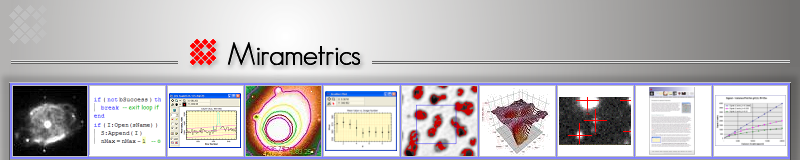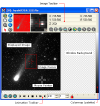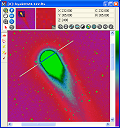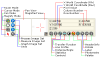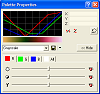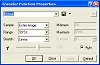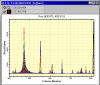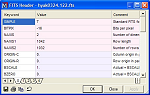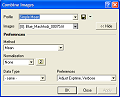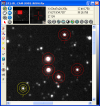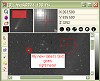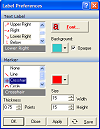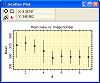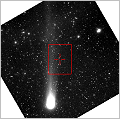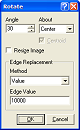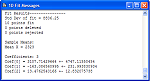|
Displaying Images
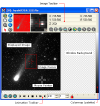
(click
image to view details)

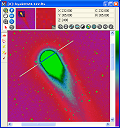 |
- Single or multiple images per window (image sets).
- Open, process, and save images having 8 to 64 bits per pixel,
integer or real, plus 24 bit RGB images.
- Multiple image blinking and animation, ranging from manual
blinking to many frames per second, for any format, image size, or
bit depth.
- Image Toolbar, Animation Toolbar, and Image Cursor can be
displayed or hidden.
- Monochrome, pseudo-color, and RGB color.
- Real time contrast stretching and palette manipulation of one
image or an image stack, even during animation.
- Image Bar control panel with thumbnail magnifier and
full-image views; provides coordinate readout and commonly used
command buttons; displays current settings.
- Zoom ratios of 1/16 to 16x, live panning at any magnification,
live image cursor sizing and adjustment. You can even adjust these
parameters and the image palette during animation!
- Animation Bar control panel for image sets; controls
animation, blinking, speed, frame selection.
- Overall, Mira's image display and animation performance are
unparalleled on the Windows platform.
|
|
Image Toolbar - the image command center
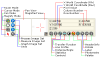 (click
image to view details)
|
The Image Toolbar is a control center located
locally in each Image Window. This toolbar has two main functions:
-
Displaying image data, including the "live" pixel
value, the pointer position in world coordinates and image
coordinates, a thumbnail view of the entire
image, and a magnified view of the region centered on the pointer.
- Access to commonly used commands. are placed near your line if sight so
that you don't have to go hunting for pull down menus.
Most toolbar commands are duplicated in menus, so
the Image Toolbar is handy but not mandatory. If you do not want to
use the image toolbar, it can be hidden for a given window or it can
be hidden as the default setting. Both configurations are shown by the
image windows above. |
|
Visual Enhancements
(palettes, transfer functions)
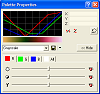
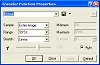 |
- Interactive adjustment of R, G, and B, as well as total
contrast and brightness stretch in real time, even during high
speed image animation.
- Includes grayscale, random, and level-slice palettes as well
as a host of other standard pseudo-color options. Adjust these in
an infinite variety of ways or create new palettes.
- Highly versatile transfer function adjustment, with fine
control over sampling, range enhancement, and stretch parameters.
- Linear, Logarithmic, and Gamma Power adjustments, Percentiles,
and Absolute limits.
- Make transfer function adjustments for one or all images in a
stack in real time, even during high speed image animation.
|
|
Plotting
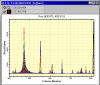


|
- Plot intensity along an individual column or row.
- Plot intensity along a range of columns or rows (separately or as a
single, average line).
- Choose mean, median, or sum of adjacent lines.
- Plot single image or stack of images (image set).
- Plot data along an angled line between two points.
- Plot in pixel coordinates (column, row, value) or in
celestial coordinates and brightness units for WCS and/or BUNIT
calibrated images.
- Live cursor readout displays in plot coordinates, including
celestial coordinates for WCS calibrated images.
- Full plot configuration, including axes, scaling,
positive/negative direction, major and minor ticks, grids,
labels, fonts, colors, background, line thickness, etc.
- Generate publication quality plots. Plots may be printed or
copied and pasted into other applications such as Microsoft Word.
- Plots can be printed in grayscale, strict black & white, or
color.
- Plot light curves with error bars for any selection of
target stars, standards, and check stars.
|
|
Image Cursor |
As a unique Mira invention, the Image Cursor is a
dedicated marker that is available for every Image Window. It is
used for measuring statistics, centroid positions, and making column
and row plots. the image cursor may take several forms. But its key
advantage is that it can be moved and sized, but it is decoupled
from the roaming mouse pointer. So it can be precisely positioned
and it stays where you place it.
|
|
Image Headers
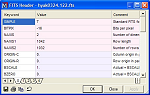
|
FITS format is the required standard for working
with astronomical images, especially for doing science. Mira AL
provides tools for working with the rich content of the FITS image
description, which is usually called the "FITS Header".
- FITS format header editor provides automatic handling of string and
number keywords so you can edit or enter values without
understanding the details of FITS format.
- Mira AL also provides an Image Information editor for non-FITS
format images and RGB color images.
- A separate Author Information command facilitates adding
authorship and copyright information to images.
|
|
Image Math and Filters |
- Add, Subtract, Divide, and Blend images.
- Add, Subtract, Multiply, Divide image by a value.
- Square Root, Byte swap, or Change the Data Type (8, 16, 32
bit, etc.)
- Sharpen filter, De-speckle filter to reduce noise, and custom 3x3 filter
kernel used for special effects.
- Create bias, dark, and flat field frames using the Combine
Images command (see Image Combining, below).
|
|
Data Types |
Mira AL supports all pixel data types found in
astronomical science images. You can also change the type during
math operations, as is often needed to preserve the quality and
dynamic range of the data.
- Native data formats: 8, 16, and 32 bit integer, 32 and 64 bit
real, 24 bit color. Mira AL opens, displays, plots, measures, processes,
and saves 2-D images having any of these data types.
|
|
Image Combining
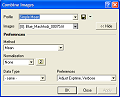
|
Image Combining is a tremendously powerful
technique that merges separate images into a single image by
precisely accounting for the intensity similarities and differences
in each. Combining is typically used to increase the limiting
magnitude of the field of view, find image similarities and
differences, to reduce noise, and to create master bias, dark, and
flat field calibration images.
- Combine pixels of the component images using the Mean, Median, Sum, or Mean with
Zero
Masking.
- Automatically normalize the component images by scaling or offsetting
(needed to correctly handle image statistics of the combining
process).
|
|
Image Coordinates & FITS World Coordinate System
(WCS) support |
Mira AL supports the FITS World Coordinate System (WCS) standard.
This means that images having a WCS coordinate calibration show positions
in units of right ascension and declination, mm, kilometers, or
other units. Most images obtained from professional observatories,
government facilities, and satellites have a WCS calibration
applied.
- Measure astrometric quality, precision positions, angles, and
distances in celestial coordinates on WCS calibrated images.
- Mira AL preserves the WCS system through geometric
transformations (e.g., reverse, transpose, rotate, crop). This
means that the coordinates of objects in the new image match those
in the old image.
- Apply alternative calibrations, such as linear arcseconds or
distance in km.
|
|
Aperture Photometry

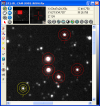
 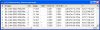
|
Mira AL includes a major subset of the acclaimed
aperture photometry package used in our Mira Pro software. This
package is both efficient and accurate when measuring a single image
or a stack of images, with any number of objects and any number of
standard stars.
- Reports 23 parameters for each measurement, including
magnitude, flux, background, S/N ratio, 2 error estimates, date,
time, Julian Date, and more.
- Julian Date can be computed for the beginning, middle, or end of
exposure.
- Mira can track objects marked on one image through a stack of images,
auto-compute the photometric zero points, and measure everything
with one mouse click.
- User adjustable aperture sizes for the object, inner, and outer sky
radius.
- Auto-Find command automatically detects and measures any
number of objects at a
specified threshold above the sky level.
- Use the Scatter Plot command to graph magnitude and Julian
Date or any other pair of quantities from the photometry report.
- Easily prepare an AAVSO report using the new extended format
for single star and ensemble photometry.
- Plot light curves with error bars for any selection of
target stars, standards, and check stars.
|
|
Markers & Labels
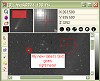
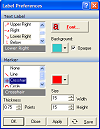 |
- Interactively add markers to images with multi-line text
labels.
- Choose from a selection of marker styles, including
crosshairs, circles, and lines.
- Choose position of marker relative to location and select the
font.
|
|
Measurements
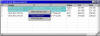
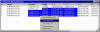
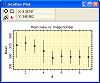
|
- Measure statistics over a region of interest or the entire
image (mean, median, min, max, standard deviation).
- Measure positions using astrometric quality centroid
calculations.
- Measure distance, position angle, and endpoint coordinates
between any two points. Measure between refined centroid positions
or the literal points marked on the image.
- Perform high precision aperture photometry on one or more
objects in one or more images using circular apertures (see
separate description).
- All measurements are reported in a table format in a Report Window.
All Reports share a common user interface with a number of useful
commands.
- Report data may be exported to editors like Microsoft
Notepad®, Word®, or Excel®
- Report data may be sorted, column-arranged, copied to the
clipboard, or saved to a file.
- Report data may be graphed as a scatter plot showing any
data column against any other column, including optional x- or
y-axis error bars.
- Where pixel coordinates are involved, measurements are listed
in both pixel coordinates and world coordinates (example, RA, and
Dec)..
|
|
RGB Image Support |
Although Mira AL is optimized for viewing and
measuring images, it provides a number of tools for working with RGB
color images.
- Display, plot, print, process, combine, register, measure, and
filter color images.
- Convert numeric images (8 to 64 bit) to RGB or RGB grayscale
images, or convert RGB to numeric images.
- Merge monochrome images to make RGB and LRGB images.
- Split RGB channels into monochrome images.
- Compute world coordinates, region statistics, centroid
positions, distance, and angle on RGB images..
- Open or save using TIFF, JPEG, and BMP formats.
|
|
Image Registration & Alignment
|
Image registration is used to make high-precision alignment between
images for the purpose of comparison, combining, or making
animations. Precise image registration is essential to many
scientific pursuits and nothing does it better then Mira. Mira AL
includes the same registration package found in our most expensive
software to assure the best possible results. How good is that? Mira
users usually achieve alignment having random errors of only 1/10 to
1/30 pixel across the image.
Mira AL provides 3 image registration options:
-
Distortion correction: Register (align) any
number of images that differ by any combination of position,
rotation, image scale, or may have non-perpendicular axes or even
non-square pixels. For example, you can register images that are
rotated by 150 degrees, shifted 150 pixels, taken with 2 different
cameras on different telescopes, and 1 of the cameras has non-square
pixels.
In addition, Mira offers 2 high-precision "1-click" alignment
tools for use when the images do not differ in rotation or scale.
Use these to align a series of tracked images:
- Point Source: Single-click alignment on a centroid
position using a star or other sharp feature.
- Extended Object: Single-click alignment on an a planet or a
diffuse object.
|
|
Image Rotation
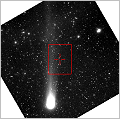
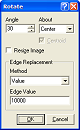 |
Image Rotation is used to align images to a
similar orientation or to match charts or other comparisons. Mira AL
provides all possible options:
- Reverse horizontally or vertically, or transpose about the
opposite corners of the image.
- Rotate 90, 180, or 270°.
- Rotate precise angle about image center or about an exact
point. The image may be fixed in size or enlarged to hold the
entire rotated data.
All procedures preserve the world coordinate system
and the world coordinates of measurement markers and the Image Cursor.
|
|
Text Editor
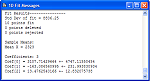 |
Integrated Mira Text window for
logging of results and preparing reports. Text Windows may be
created by Mira commands to receive messages from processing
functions or may be created by the user.
- Mixes Mira messages and user content that can be edited by the
user.
- Supports copy/paste between windows or from inside/outside
Mira.
- Window contents may be saved to a file, opened from a text
file, or printed.
|
|
Screen Capture
 |
- Helps you record procedures and save records of results. This
Mira utility allows you to capture a window or a rectangular
region to a clipboard or to the Windows clipboard where it can be
pasted into other software.
- Capture triggers on a selectable hot key.
|
|
Printing |
- Print images, plots, text, and measurement tables.
- Get publication quality results on any monochrome or color
printer supported by your Windows operating system.
- Set print scale, size, and location.
- Print rulers, grid overlay, and text comments.
|
|
Supported Image Formats |
Mira AL works with a rich assortment of file
formats you may encounter with astronomy science data from both
internet or local sources. Mira AL offers the following support:
- FITS, TIFF, JPEG, BMP standard formats.
- Camera formats: Princeton/Roper SPE format, Photometrics/Roper
IMG format, Photometrics Star-1, SBIG STx format, PixCel images,
and Spectrasource Lynxx and other camera images.
- All CCD Camera image formats that save images in FITS or TIFF
format.
- Mira provides a standard programming interface for using
plug-ins to open files that have non-standard, unsupported, or
user defined formats. File Open
Plug-ins specify file filters that appear in the normal File |
Open dialog. Plug-ins may be written by Mirametrics, the Mira
user, or acquired from other authors.
|